Email is still the backbone of website communication—order confirmations, password resets, onboarding, support replies, form notifications, the lot. When those messages don’t arrive, users get frustrated and your team wastes time guessing what went wrong. The fix isn’t guesswork; it’s visibility. That’s exactly what WP Email Log provides: a clean, searchable log of every outgoing email your WordPress site tries to send, so you can diagnose issues quickly and prove what happened.
If you run WooCommerce, membership sites, online courses, or even a simple blog with contact forms, having an email log is one of those “set it and forget it” safeguards that pays for itself the first time you need it.
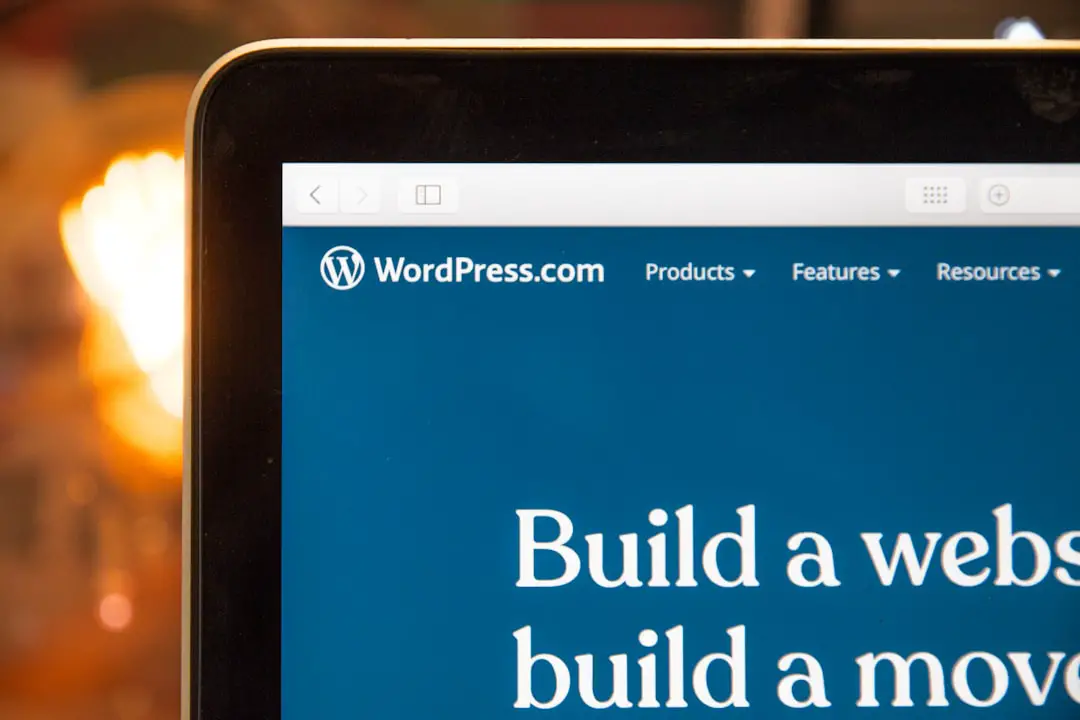
Get the plugin
PRO: https://wpemaillog.com/
Free: https://wordpress.org/plugins/email-log/
What WP Email Log Actually Does
Logs every outgoing email from WordPress with key details (to, subject, timestamp, status, headers).
Makes deliverability debugging easy—you can check whether WordPress attempted to send the email, when, and with what payload.
Supports auditing and compliance by keeping a record of transactional messages.
Extends functionality with add-ons like re-send, auto-forward, and export when you need deeper workflows.
In short: if WordPress sent it, you’ll see it. If it didn’t, you’ll know why.
Why Logging Matters (Beyond “Did It Send?”)
Logging isn’t just about a yes/no answer. It helps you differentiate app issues from mail issues. If the log shows the email event but users didn’t receive it, you know to focus on SMTP/deliverability (SPF/DKIM, provider reputation). If there’s no log entry, your trigger or plugin hook isn’t firing. It lets you prove messages were sent—critical for disputes around invoices, password resets, or time-sensitive notifications. You also spot patterns: maybe a specific form, role, or email domain fails more often. And support can search by recipient or subject and get answers in seconds, not hours.
Typical Problems It Helps You Solve
Customers claim they didn’t receive their order confirmation or license key.
Password reset emails are sporadic (some users get them, some don’t).
Contact form messages never arrive in your inbox.
A cron job that emails reports ran, but no one got the file.
A third-party plugin changed its email headers and broke deliverability.
With WP Email Log, you can confirm the exact moment WordPress tried to send the message and what it looked like under the hood.
Key Features You’ll Use Right Away
Search and filter: find logs by date, recipient, subject, or status.
Structured view: see headers and technical details without digging through code.
Lightweight UI: no bloat—just the essentials you need to debug confidently.
Add-ons when you’re ready:
• Re-send email: fire the same message again to the same or different address.
• Auto-forward: mirror outgoing emails to a shared mailbox for oversight.
• Export logs: hand a CSV to your dev, marketer, or compliance team.
Setup: From Install to First Debug in 5 Minutes
Install and activate. For free, install from the WordPress dashboard (Plugins → Add New → search “Email Log”). For PRO, upload the zip and activate the license.
Send a test email using a contact form, password reset, or your e-commerce test order so the site generates at least one transactional email.
Open the log screen in your admin menu; you should see entries for each outgoing email event.
Inspect the details. Click into a row to view headers, status, and timestamps. This shows you if WordPress attempted to send, and how.
Fix obvious issues. If emails are logged but not received, it’s almost certainly an SMTP/deliverability issue—configure a proper mailer, set up SPF/DKIM, and verify your From address. If emails are missing from the log, the trigger isn’t firing—check plugin settings, hooks, or cron.
Optionally enable add-ons like auto-forward to a team inbox or re-send for one-off recoveries without recreating the event.
A Simple Debugging Playbook
Scenario A: “User didn’t get the order email.”
Step 1: Search the log by the user’s email.
Step 2: If found, note timestamp, subject, and headers.
Step 3: If status looks fine, focus on deliverability (spam folder, domain auth, SMTP).
Step 4: Re-send from the log with a corrected from-address if needed.
Scenario B: “Password resets work for some, not others.”
Step 1: Filter by subject “Password Reset”.
Step 2: Compare successful vs failed attempts (same minute, same domain?).
Step 3: If a pattern points to one mailbox provider, check that provider’s anti-spam guidance and your sending domain’s configuration.
Scenario C: “Form emails vanished.”
Step 1: Trigger a submission; refresh the log.
Step 2: If there’s no entry, the form plugin isn’t triggering wp_mail()—check its settings or hooks.
Step 3: If there is an entry, switch your mailer to a reputable SMTP and test again.
WooCommerce and High-Volume Sites
Stores and membership sites rely on transactional email for revenue and retention. WP Email Log gives your team fast triage for support (find any order email instantly), audit trails for refunds, subscription notices, and license keys, and confidence during promotions when volume spikes and deliverability is under stress. If you run promos, launch new SKUs, or migrate hosts, keeping an eye on the log for a few days is a smart safety check.
Privacy, Data Hygiene, and Retention
Email logs can include personally identifiable information (PII). Treat them like any other sensitive operational record. Set a retention window (for example, 30–90 days) based on your policies. Restrict access to admins or trusted roles only. Avoid logging unnecessary content long-term; use the logs for diagnosis, not archival. The point is to have enough history to debug efficiently—without keeping sensitive data forever.
When to Use Add-Ons
Use Re-send when a one-off message needs to be delivered quickly (license keys, invoices).
Use Auto-forward for shared oversight—great for agencies, client reporting, or compliance workflows.
Use Export when a developer needs to analyze failures by provider, timeframe, or subject line.
These workflows turn a simple log into a lightweight email operations layer for WordPress.
Free vs PRO: Which Should You Choose?
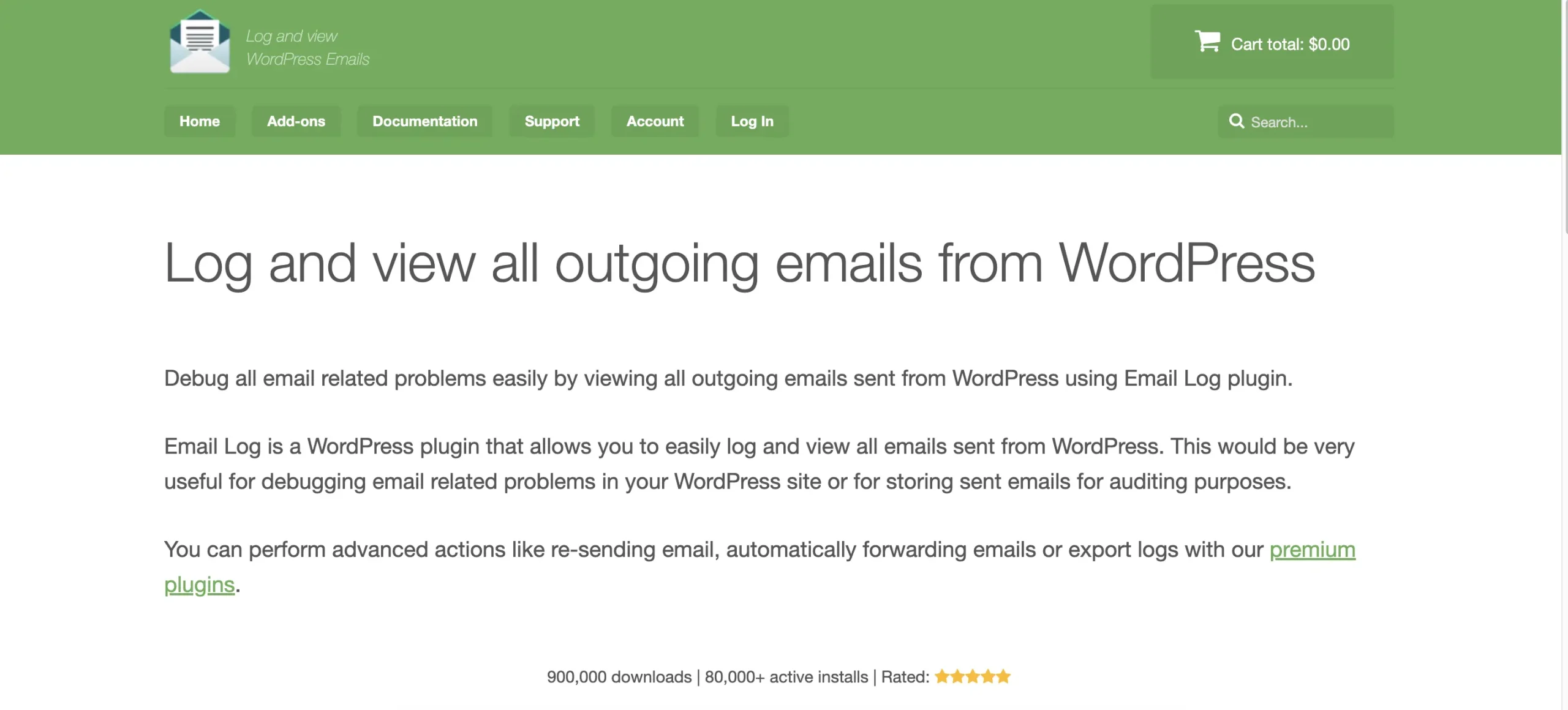
Start with the free version if you just need visibility and basic search while you stabilize deliverability. Move to PRO when you want re-send, auto-forward, export, and priority support for your team processes. Use the PRO site and free repo linked above.
Final Take
WP Email Log does one thing that matters: it shows you exactly what WordPress tried to send and when. That single source of truth removes guesswork, shortens support tickets, and helps you fix deliverability the right way. Whether you’re running a small brochure site or a busy WooCommerce store, adding an email log is low effort with a high upside—and this plugin keeps it simple.