Are you looking to transform your plain text into engaging YouTube videos or any other video content effortlessly? Well, I’ve got a fantastic solution for you Canva’s incredible Text-to-Video feature. Let’s dive right in and see how you can create stunning videos using Canvas Magic Studio.
Getting Started with Canva AI Video Generator
Go to your Canva homepage. Once you’re there, look for the Canva Magic Studio option.
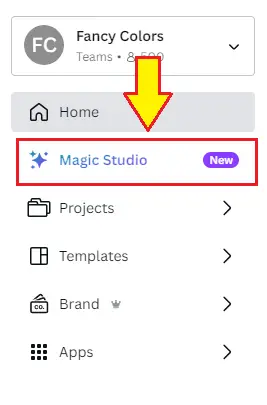
Click on it to get started. This will take you to a page where you’ll find the Magic Design for Video section.
Swipe left until you spot it, then click on “Try Now.”
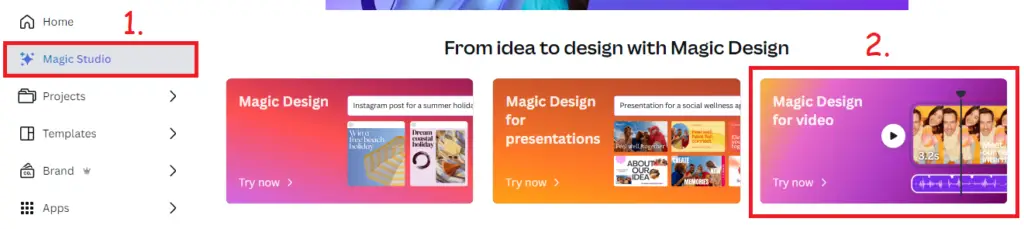
You’ll be directed to a new page within the Canva platform. Here’s what you need to do next:
Generating Your Video
Click on the “Generate Videos” tool.
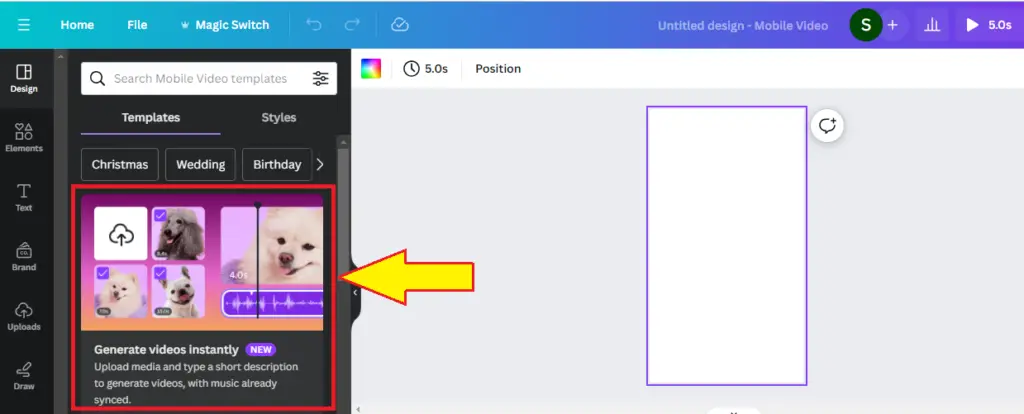
Choose your desired images, and videos, or upload your content. You can select pictures or videos from your Canva account, just like I’m doing here by choosing these images.
Describe the type of video you want. For example, I’m asking Canva to create an amazing YouTube short video using these selected pictures.
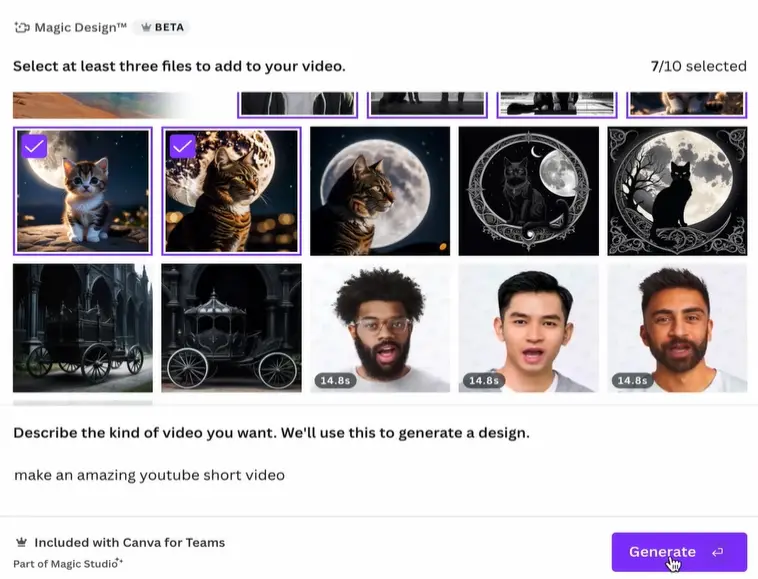
Creating Your Video
Once you’ve chosen your content and described your video’s essence, hit the “Generate” button. In just a few minutes, your video will be ready.
Customizing Your Video
Now, here’s the exciting part. Canva not only creates the video for you but also allows you to customize it to your liking:
- Want to adjust the timing of each slide? Simply click on the timing, edit it, and make it more engaging. I’m setting a 3-second duration for each slide to add more dynamism.
- If you need to rearrange elements like text or images? You can easily drag and drop them wherever you want on the screen, creating the perfect layout for your video.
Reviewing and Editing
Once Canva works its magic, your video will be almost ready to go. You can review the video to ensure it meets your expectations. If you need to make any changes, simply click on the elements you want to edit, move them around, resize them, or tweak the text to your liking.
Final Touches and Download
Once you’re satisfied with your video, it’s time for the finishing touches:
Edit and refine the video until it aligns perfectly with your vision.
Click on the “Share” button and then “Download.” Your finished YouTube short or video will be downloaded to your device.
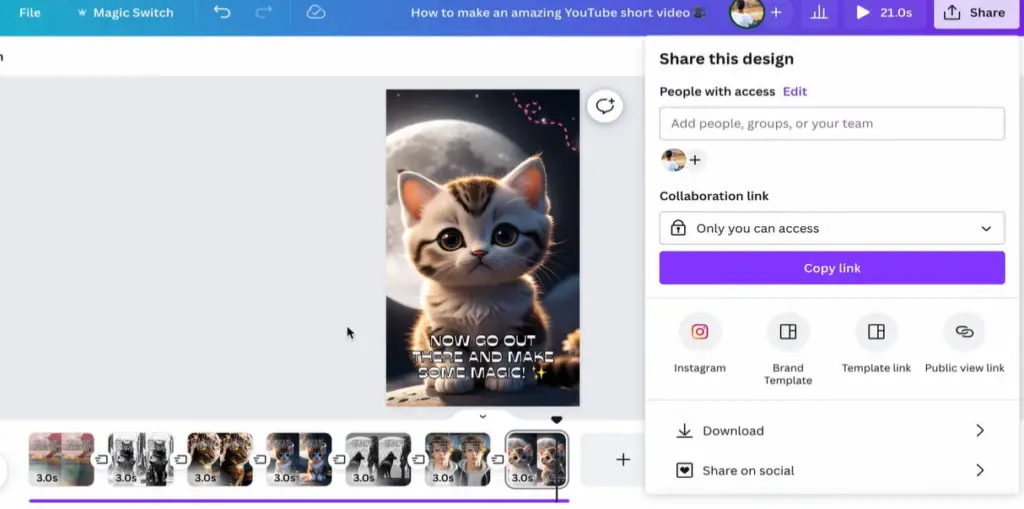
Conclusion
Transforming text into captivating videos using Canva’s Text-to-Video feature is as simple as that. With just a few clicks, you can create visually appealing content for your YouTube channel, social media platforms, or any other video needs.
This feature is incredibly versatile, allowing you to create videos using Canva. Whether you’re a content creator, marketer, or someone who loves sharing stories visually, the Canva Text-to-Video tool is the best fit for you.
