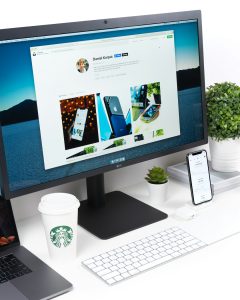Today, I’ll guide you through the steps to create Deepfake videos. I have a super cool AI tool for swapping faces online for free.
You can imagine making a Deepfake video where you can talk like Mr. Bean or your favorite actor says something funny. Here, we’ll learn how you can use Deepfake AI to swap faces online for free using Google Colab.”
This Deepfake AI tutorial is for educational purposes only.
What is Deepfake AI?
Deepfake AI is a free technology that uses artificial intelligence to create realistic-looking fake videos or images by superimposing one person’s face onto another person’s body, for entertainment purposes.
Install DragGAN AI in Google Colab
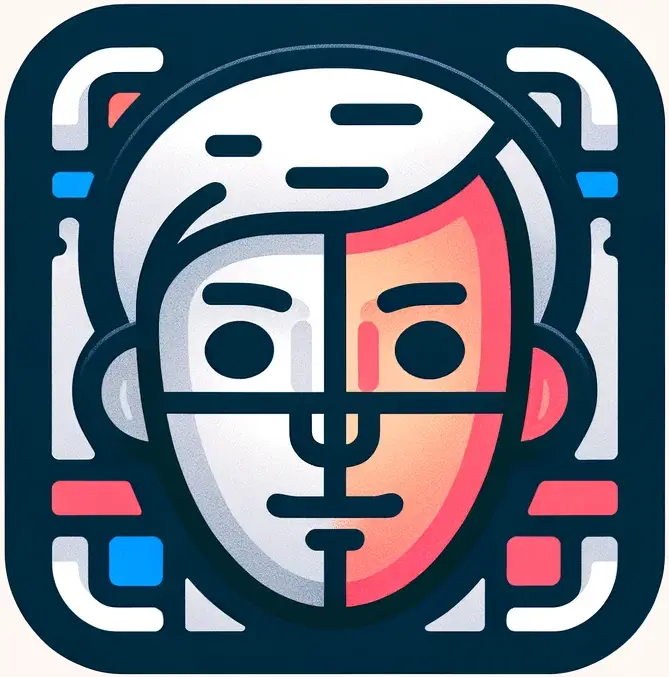
GuruArt AI Face Swap
GuruArt’s Face Swap tool offers a quick and realistic face-swapping experience. It’s a free, user-friendly service where you can easily swap faces by uploading a photo of your choice.
However, if you want a more advanced and high-quality Face Swap AI option, you can also try the DressX Face Swap tool.
How to use Deepfake AI Face swap online?
Step 1: Open the Deepfake.ipynb file in Google Colab
The first step is to grab the Deepfake file that I’ll be sharing with you. Just first open this Deepfake.ipynb file in Google Colab it’s totally free to use.
Step 2: Connect to GPU
Now, let’s establish a connection with Google Colab. Click ‘Connect GPU,’ and voilà!
You’re granted access to powerful GPUs, all for free. It’s like a playground for coding right in your web browser.
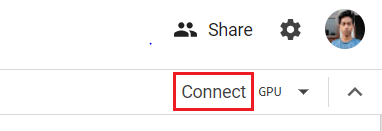
Step 3: Clone Repository and install dependencies
Execute the cell, install the necessary dependencies, and clone the repository.
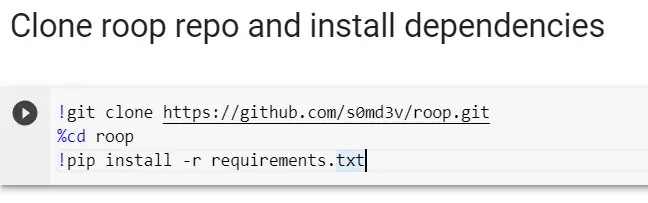
Step 4: Download Model
As you scroll down the page, you’ll find essential tools.
Let’s start with ‘Download Model‘—click that play button to execute the code.

Step 5: Execute GPU Support
Next up, Click on the play button to run the code for ‘GPU support.’ These steps are important to create deep fake swaps.

Step 6: Upload your video
Now that we’re all set, it’s time to create some Deepfake face swaps in videos and photos.
On the left side of the page, you’ll notice a folder icon—click on it.
Adding your video is as simple as clicking the plus sign and selecting your file. It could be anything you like—a funny monologue, a classic movie scene, or even a personal video.
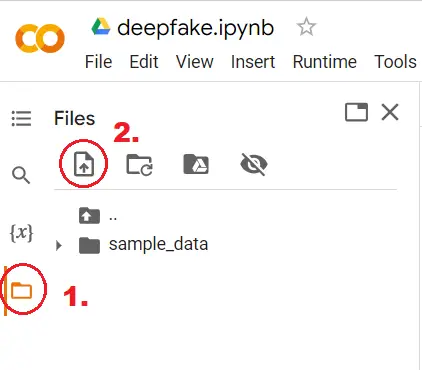
While your video is uploading, take note: keep your file names simple. Avoid spaces, special characters, or numbers.
Step 7: Upload the Swap photo
Now, click that folder icon again, and this time, we’re uploading a photo of the person whose face you want to swap with yours.
Step 8: Replace media path with actual files
Here comes the fun part. Scroll down to the ‘Deepfake‘ cell code. This is where the real magic happens. Replace the placeholder file names with your actual file names.
For the Target path, add the URL path of your video. Right-click on your video file, copy its path, and paste it into the code. It’s that simple.

Now, let’s add the source image—the face you want to swap with. Right-click on your chosen image’s path, copy it, and replace the old path in the source URL.

Lastly, ensure you change the file format to ‘.mp4’ if you want a video. Just type ‘.mp4’ in the content section, and you’re good to go.
Step 9: Run Deepfake AI
Now, it’s showtime! Click on that play button, and execute the code.

Depending on your internet speed and computer power, it might take a bit of time.
Step 10: Download the Deepfake video
Once the process is complete, you’ll see a new file listed as ‘swapped.’
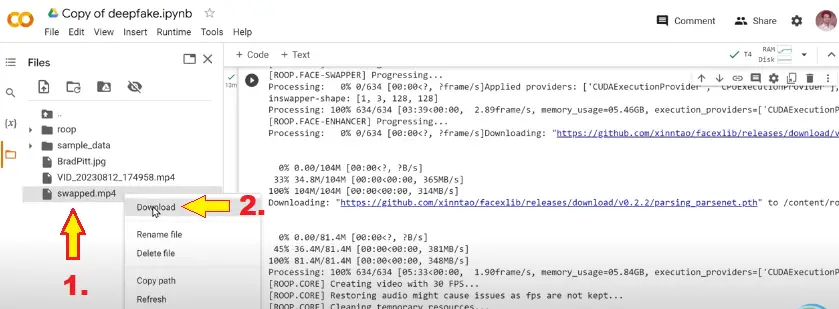
To make it your own, right-click on it, select ‘Download,’ and voila! You’ve just created a deepfake video.
Features of Deepfake AI Video:
| Features | Description |
|---|---|
| Face Swapping | Replaces one person’s face with another’s. |
| Realistic Audio | Can generate convincing voiceovers. |
| Facial Expressions | Mimics emotions and expressions accurately. |
| AI Advancements | Evolves with improvements in AI technology. |
Conclusion:
You can Imagine chatting like your favorite actor or comedian in a side-splitting video. You’ll learn the step-by-step process to create these entertaining deepfake videos.
And the best part? It’s much simpler than it sounds.
Now I hope you unlock the world of deepfake, swapping faces in videos and photos. Please consider and read more exciting AI tutorials.
Latest AI Tutorials: