If you’re a creative person looking to explore the world of AI-generated art, then Midjourney AI 2024 is the tool for you.
Whether you’re a complete beginner or an advanced user, these Midjourney 53 tips and tricks will help you become a Midjourney master in no time.
If you haven’t already set up the Midjourney AI Image Generator tool, don’t worry; you can get started by visiting here.
Get free followers on Instagram.
1. Adjust Default Account Settings
The first tip is to adjust your default account settings using the /settings command.
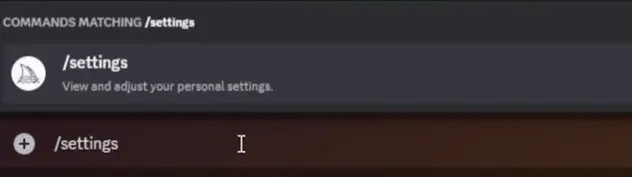
This allows you to customize your parameters and choose the quality and style of images you want to generate.
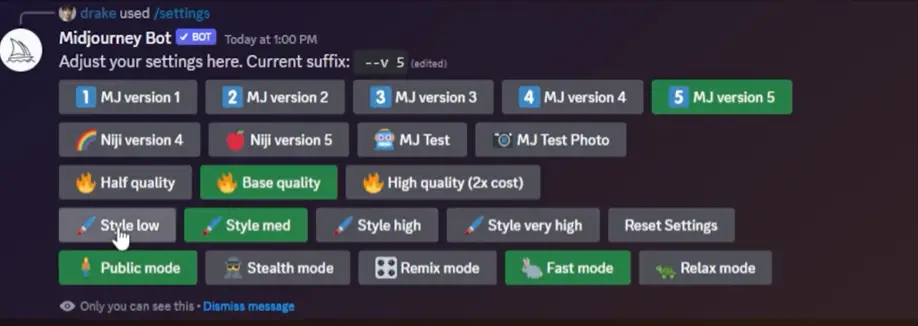
You can even switch to relax mode if you want a more laid-back experience.
2. Change Your Aspect Ratios
Next, try using the –AR parameter to adjust the aspect ratio of your images. This simple trick can add a whole new element and view to your images.

Whether you want a cinematic shot or a film camera-like feel, adjusting the aspect ratio can make a huge difference.
3. Adjust the Chaos Parameter
The chaos parameter determines how varied your initial images will be. Chaos value varies from 0 to 100.
Use –c N, where N represents a number from 0 to 100.

A low chaos parameter will make all four images very similar, while a high chaos parameter will make them vary greatly.
Experimenting with the chaos parameter can lead to some interesting and creative results.
4. Blend Multiple Images Together
Use the /blend command to blend two images together.
This can be a fun and creative way to combine different images and create unique artwork.
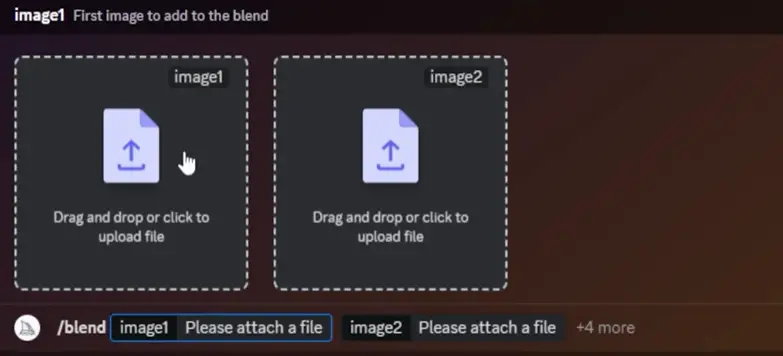
Just upload your images, add dimensions if needed, and watch as Midjourney blends them together.
5. Try Single Word Prompts
For surprising outcomes, try using single-word prompts like “surrealism.”
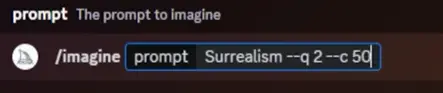
This allows Midjourney to run wild with its imagination and can lead to some interesting and unexpected results.
6. Easily Create Seamless Patterns:
Use the –tile parameter to create seamless patterns. This can be useful if you’re selling patterns on Etsy or creating t-shirt designs.

Just type in –tile after your prompt and save your image to check if it’s seamless.
7. Adjust the Stylize Parameter
The –stylize parameter determines how much style Midjourney adds to your images.
A low –stylize parameter will stick to the prompt, while a high-stylized parameter will stray away and get more creative.
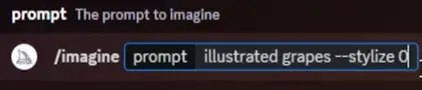
Experimenting with the –stylize parameter can lead to unique and artistic results.
8. Use Art Studio Template
If you want to take your Midjourney experience to the next level, use the custom Art Studio template created by the author.
This template provides you with over 500 design components and a custom gallery to organize your art and prompts.
9. Use Niji Model for Anime Styled Images
If you’re a fan of Anime styled images, use the Niji style for some amazing results.
Just change your version to NIJI version 5 and see the magic happen.
10. Use Multi-Prompt Commands
Combine multiple prompts to create more complex and interesting images.
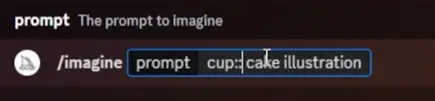
Experimenting with different prompts can lead to some creative and unique results.
You can also use Multilogin’s AI quick actions feature for automating the AI prompting, making it easier to generate high-quality images efficiently.

11. Remove Items with Negative Prompting
Use the –no parameter to remove certain items from the image that you don’t want.

This can be useful if you want to eliminate specific colors or objects from your image.
12. Specify the Perspective Types
Specify the perspective you want for your image using commands like aerial view or worm’s eye view.
This can add a whole new dimension to your images and make them more dynamic.
13. Specify the Lighting Conditions
Specify the lighting conditions you want for your image, like a golden hour or twilight.

This can add a specific mood and atmosphere to your artwork.
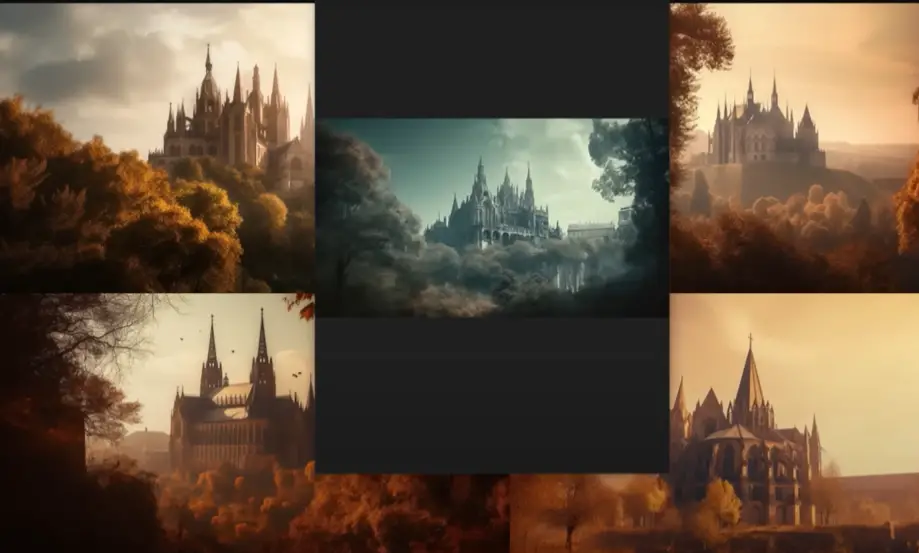
14. Specify the Color Palette
Specify the color palette like Dualtone, Morning light you want for your image.

This can help you achieve a specific look and style for your artwork.

15. Specify the Desired Mood
Specify the desired mood for your image.

This can help you achieve a specific emotional impact and atmosphere in your artwork.

16. Specify the Image Composition
Specify the desired composition of your image, like the rule of thirds.

This can help you achieve a balanced and visually appealing image.

17. Use Collective Nouns
Use collective nouns for more specific results, like “a pack of wolves.”
This can help Midjourney understand your prompt better and generate more accurate images.
18. Use Specific Numbers
Use specific numbers instead of plural words, like “six cats.”
This can help Midjourney generate more accurate images based on your prompt.
19. Mention Desired Camera Settings
Mention desired camera settings in your prompt.

This can help Midjourney understand the style and quality of images you want to generate.
20. Punctuation Can’t be Interpreted
Remember that punctuation cannot be interpreted by Midjourney.
Stick to simple prompts without any punctuation for the best results.
21. Capitalization Doesn’t Matter
Capitalization does not matter in Midjourney prompts.
You can use uppercase or lowercase letters interchangeably.
22. Better Direct the Focus of the Prompt
Focus on what you want in the images rather than what you don’t want.
Use specific and clear prompts to get the best results.
23. Use Emojis for Quick Prompts
Use emojis for quick and fun prompts. Copy and paste emojis into your prompt to see what kind of images Midjourney generates.
24. Combine Multiple Prompts for Complex Images
One of the coolest things you can do with Midjourney AI is to combine multiple prompts for more complex images.
Let’s say you have an image of a cowboy and you want to mix it with a rainbow-colored field.
Just type in your prompt with /imagine and copy-paste both prompts.
Then, stylize it to 750 and watch the magic happen. The result is a complex and interesting image that will blow your mind!
25. Upscale Your Images for Better Quality
If you want the highest quality images, don’t forget to upscale them. It’s as easy as hitting U2 for the second image within the grid.
This simple trick will make your images look much better and more professional.
26. Use Help Command for Guidance
Feeling lost in Discord? No worries!
Just use the /help command for guidance.
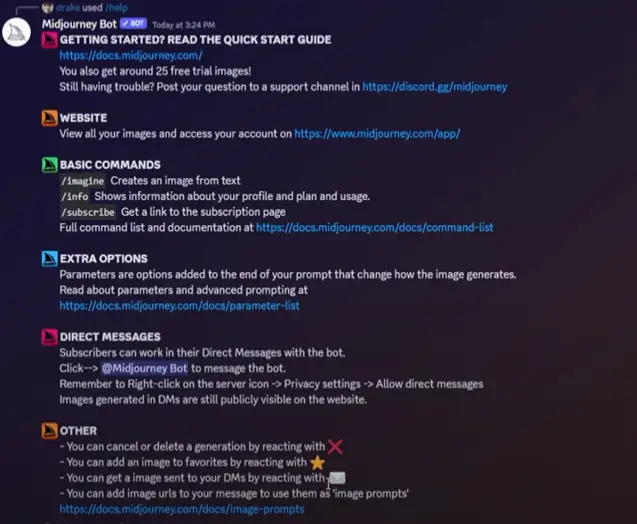
It will provide you with all the information you need to become a Midjourney expert.
27. Get Inspired by the Midjourney Gallery
When you’re feeling uninspired, take a trip to the Midjourney gallery for ideas and examples.
There are tons of cool pieces of art generated by multiple people that can spark your creativity.
28. Generate Images to End Writer’s Block
If you’re struggling with writer’s block, Midjourney AI can help!
Type in your story or character ideas, and let Midjourney generate images to get your creative juices flowing.
29. Create Wallpapers or Backgrounds
Custom wallpapers and backgrounds for your phone or desktop are just a few clicks away with Midjourney AI.
You have full creative freedom to design the style you want, and it takes only seconds to generate an awesome background.
30. Use Famous Artworks in Your Prompts
Experiment with generating images inspired by famous artworks. You can remix masterpieces like Starry Night by Vincent van Gogh with your own creative twists, resulting in unique and cool images.
31. Use Trial and Error
The most important tip for mastering Midjourney AI is to use trial and error. Don’t be afraid to fail a few times before you succeed.
This is the best way to learn how different parameters work and create the images you want.
32. Play with the Temperature Parameter
The temperature parameter is a fun tool to play with.
Try setting it to a high value like 1.0 to get crazy and surreal images or a low value like 0.2 to get more realistic and controlled results.
33. Experiment with Different Camera Settings
Don’t forget to experiment with different camera settings to add depth and perspective to your images.
Try adjusting the focal length, angle, and aperture to create unique and eye-catching visuals.
34. Add Emotions and Expressions to Your AI Art
Want to add emotions and expressions to your AI art?
Use the emotion parameter to specify the desired emotions like happy, sad, angry, etc., and see how it transforms your images.
35. Turn Your Art into Cartoon Masterpieces
Turn your AI art into cartoon masterpieces by using the cartoonize parameter.
It will give your images a fun and playful cartoon-like appearance that will wow your audience.
36. Create Your Own Surreal Landscape
Let your imagination run wild and create your own surreal landscape with Midjourney AI. Experiment with different parameters to bring your dreamy landscapes to life.
37. Make Your Art Pop with a Bold Atmosphere
Want to make your art pop?
Use the bold atmosphere parameter to add drama and intensity to your images.
It will instantly grab attention and make your art stand out.
38. Add Motion to Your Images with Camera Blur
Camera blur is a great way to add motion and energy to your images.
Try it out with moving subjects like animals or people to create dynamic and captivating visuals.
39. Create a Glitch Art Masterpiece
Take your AI art to the next level with glitch art. Experiment with the glitch parameter to add digital artifacts and distortions to your images for a unique and futuristic look.
40. Use Negative Parameters for Surprising Results
Negative parameters can produce surprising and fascinating results.
Play with them to see how they can transform your images in unexpected ways.
41. Blend Images with Mix Parameter
Blend images seamlessly with the mix parameter. It allows you to combine two images into one, creating a harmonious and visually stunning composition.
42. Add Depth to Your Art with 3D Atmosphere
Want to add depth and dimension to your art?
Use the 3D atmosphere parameter to create a realistic and immersive experience for your viewers.
43. Create Psychedelic Art with Neon Colors
Go psychedelic with neon colors!
Experiment with the neon parameter to give your images a vibrant and electrifying look that will mesmerize your audience.
44. Use Negative Blur for Surreal Effects
Negative blur is a great tool for creating surreal and dreamy effects. Try it out to give your images a magical and otherworldly feel.
45. Try Different Landscape Settings
Don’t stick to one landscape setting.
Play with different options like mountains, lakes, and forests to create diverse and visually appealing landscapes.
46. Enhance Your Art with Color Enhancer
Add a pop of color to your art with the color enhancer parameter. It will make your images more vibrant and eye-catching.
47. Use Symmetry Parameter for Perfect Balance
The symmetry parameter is perfect for achieving perfect balance and harmony in your images.
It creates visually pleasing and symmetrical compositions.
48. Experiment with Different Lighting Effects
Lighting can make or break your art.
Play with different lighting effects like natural, soft, or harsh to set the mood and atmosphere of your images.
49. Turn Your Art into Digital Paintings
Want to turn your art into digital paintings?
Use the paint parameter to add brush strokes and textures, giving your images a painterly and artistic look.
50. Explore the Power of Blending Modes
Blending modes are a powerful tool for adding depth and complexity to your images. Try different blending modes to see how they interact with your art.
51. Play with the Style Transfer Parameter
Style transfer allows you to mix different art styles and create unique and hybrid images. Experiment with different styles to find the perfect match for your art.
52. Transform Your Art into Vintage Masterpieces
Give your art a vintage touch with the vintage parameter.
It will add a nostalgic and timeless feel to your images, making them stand out from the crowd.
53. Use Texture Parameters for Realistic Art
The texture is essential for creating realistic and tactile art.
Experiment with the texture parameter to add depth and dimension to your images.
Become a Midjourney PRO in 2024!
With these 53 Midjourney tips and tricks, you are well on your way to becoming a Midjourney PRO in 2024!
Read More: What is MidJourney V6?
