Mage Space AI image generator is used to generate AI Images. We have already talked about various other AI image generators like Leonardo.ai, Midjourney, Playground AI, CF Spark AI, and many more.
In this article, we will explore the new AI tool called Mage.Space is a platform that offers fine-tuned text-to-image generation models. We’ll discover what MageSpace is all about, and explore the various LoRA models available.
Guide you through the process of creating your own images using this incredible tool.
What is Mage.Space AI?
MageSpace is an online platform that offers text-to-image generation models. It provides users with access to a wide array of fine-tuned models that can transform text prompts into stunning visual artworks.

LoRA Models – The Heart of MageSpace
LoRA models known as Low-Rank Adaptation, are the core of Mage Space’s AI capabilities. These models are designed to excel at specific tasks, making them perfect for generating various types of content.
The Mage Space AI Community
One of the most exciting aspects of MageSpace is its vibrant community. Users from all walks of life come together to create, share, and explore the incredible world of AI-generated art.
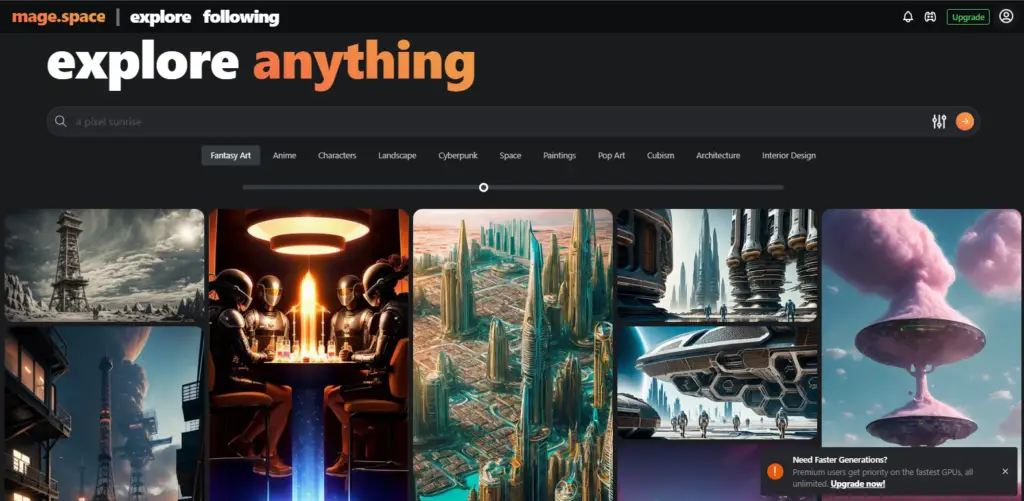
By clicking on the “Explore” tab, you can explore other’s creative artwork. The community primarily categorizes its creations, and we’ll start by diving into the fantasy art section.
Fantasy Art
- A selection of fantastical and imaginative artworks awaits you in this category.
- You can find unique and awe-inspiring images that can serve as inspiration for your own projects.
Anime Characters
- Discover an array of anime characters brought to life by Mage Space’s creative users.
- Ideal for those looking to develop characters for stories or games.
Landscapes
- Explore breathtaking landscapes that transport you to otherworldly realms.
- Perfect for world-building or setting the stage for your narratives.
More Inspirational Categories
- The Mage Space community’s creativity knows no bounds. Explore other categories like “Characters,” “Anime,” and “Landscapes” to find the perfect inspiration for your projects.
Each artwork in the community comes with the option to view details, and comments, and even access a social aspect, such as liking and reporting.
It’s a space where artists can connect and appreciate one another’s work.
How to Create Your Own Artwork on MageSpace
Now that you’ve had a glimpse into the Mage Space community and the incredible LoRA models available, let’s dive into the step-by-step process of creating your own artwork using this powerful platform.
Step 1: Choose Your Prompt
- Begin by navigating to the “MageSpace” tab.
- Here, you can enter your prompt, which will serve as the creative catalyst for your artwork.

Step 2: Select a Base Model
- MageSpace offers a wide range of base models, each with its unique characteristics.
- Choose a base model that aligns with your creative vision. Keep in mind that some models are available on the premium tiers.
Step 3: Adjust Model Parameters
- Enhance your artwork by adjusting model parameters. You can fine-tune the settings to achieve the desired style and effect.
- Control parameters such as steps, size, style, and guidance to tailor your image to perfection.
Step 4: Generate Your Artwork
- With your prompt, base model, and parameter settings in place.
- Click the “Generate” button, and watch as your vision comes to life before your eyes.
Step 5: Explore and Refine
- After generating your artwork, take the time to explore the details and refine your creation further.
- MageSpace allows you to adjust the face, move body parts, and make other fine-tuned changes using the “Control Net” feature.
Step 6: Download and Share
- Once you’re satisfied with your creation, download it and share it with the world.
- Your AI-generated artwork is ready to be showcased to your audience.
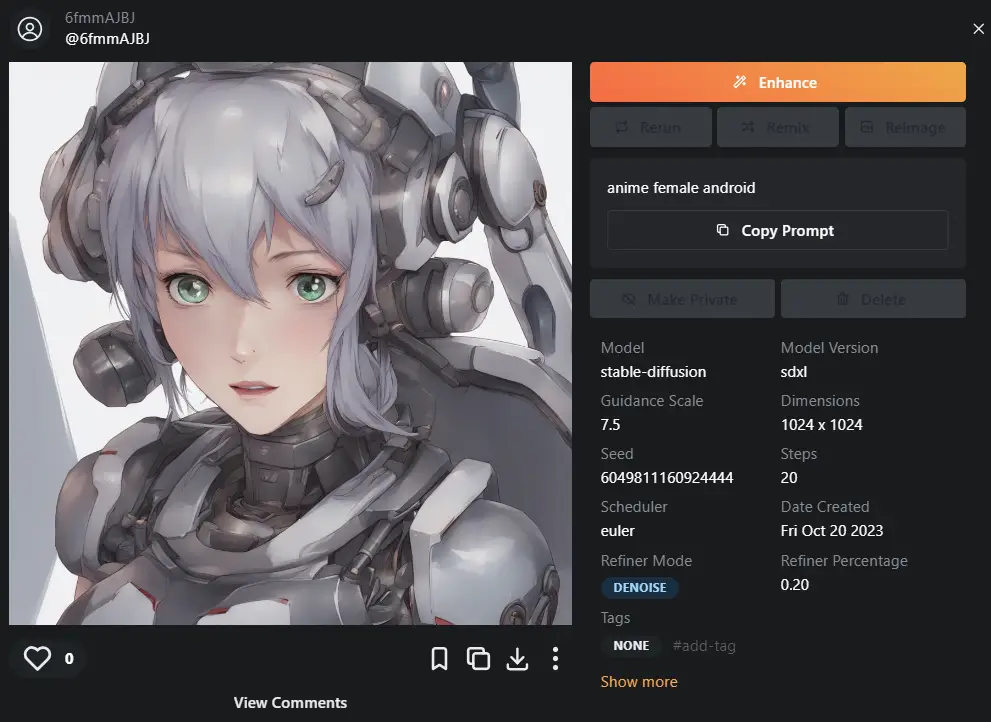
Getting Started with Mage.space
1. Text Prompt:
The most prominent feature on the page is the ‘Prompt Bar.’ You can enter your text prompt here.
2. View Options:
Below the prompt bar, you’ll find the ‘View Options’ button, allowing you to choose from a range of fine-tuned models for your designs.
Pro plan users will have access to the full spectrum of options.
3. Aspect Ratio and Dimensions:
In the next section, you can adjust the image’s aspect ratio by altering the width and height dimensions.
4. Quality and Guidance Scale:
Quality determines the number of steps the AI takes to create an image, affecting the level of detail.
The guidance scale controls the AI’s freedom to follow your text prompt. Higher settings mean less creative freedom.
5. Privacy Mode:
Keep your creations private by enabling privacy mode. This prevents your visuals from being copied by the public, ensuring your work remains exclusive.
6. Negative Prompt:
Instead of discussing the seed function, we’ll introduce the negative prompt. You can exclude specific elements from your generated images.
For instance, if you want a mountain scene without the sun or trees, simply list them in the negative prompt.
For beginners, these features are all you need to create captivating images.
However, if you’re more experienced, the Advanced section allows you to fine-tune your image using adjustable bars for precision.
How to use Mage Space AI?
Setting Up Your Custom Model
Before we jump into creating characters, let’s start by setting up your custom model in Mage.Space AI. This is an important initial step to ensure that your AI-generated content meets your expectations.
Mage.Space AI offers several custom models to choose from, each with its unique characteristics. The models I recommend are “Deliberate,” “Realistic Vision,” and “Hassan.”
Adjusting Parameters
To get started, set your tablet aspect ratio to 2:3. This is a common aspect ratio for portraits and ensures your characters will look well-proportioned. For the steps (steps control the level of detail in your output) and CFG (coherence fusion gain), I suggest starting with 50 and 6, respectively.
These values are generally suitable for most tasks. You can always fine-tune them as needed.
Crafting Your Character Prompt
Now, let’s dive into the exciting part – crafting your character’s prompt. Your prompt is a crucial factor in guiding the AI to generate the desired character. Here are the key elements to include in your prompt:
Type of Photo
- Raw Photo: A basic option for a standard image.
- Analog Photo: A vintage touch for a character’s appearance.
- MiniDV Video: Create a character reminiscent of old video footage.
- Security Video: Achieve a grainy, low-quality look.
Build and Gender
Specify the character’s build, such as full-figured, thin, fit, or athletic. Additionally, mention the character’s gender.
Age
You can determine the character’s age, or you can leave it blank for the AI to randomize. Age plays a significant role in the character’s appearance.
Accessories
Include any accessories you want your character to wear. For the initial setup, it’s wise to start with something simple, like specifying a shirt.
Ethnicity
Mentioning ethnicity in the prompt can guide the AI to create characters that align with your preferences. While there’s no strict science to this, using keywords can help steer the AI in the right direction.
Generating Characters
Now, let’s generate some characters. We’ll start with a basic prompt, and then gradually modify it to create unique characters.
Initial Generation
For our initial generation, we’ll use a straightforward prompt without specifying the character’s age or ethnicity. This allows us to observe the AI’s randomization.
Adding Age and Hair Color
To create more consistent characters, add the character’s age and hair color to your prompt. This narrows down the possibilities and gives you more control over the character’s appearance.
Modifying Build and Ethnicity
You can further modify the character’s build and ethnicity to fine-tune their look. These adjustments help maintain consistency across different generations.
Creating Multiple Characters
To create multiple distinct characters, you can duplicate the process, altering the prompts for each one. This way, you’ll have a diverse cast of characters to work with.
Mage Space AI Pricing
Here’s a breakdown of the pricing options:
- Free: This tier is perfect for those who want to explore the platform with limited access.
- $4 per month: With this tier, you get an ad-free experience and gain access to additional features.
- $15 per month: The premium tier offers an ad-free experience and access to over 2,000 LoRA models, enabling you to unlock the full potential of MageSpace.
Text to Animated GIF Feature
MageSpace’s creative capabilities extend beyond static images. The platform also boasts a unique “Text to GIF” feature.
Users can transform text prompts into engaging animated GIFs.
Conclusion
In conclusion, MageSpace AI is a dynamic platform that empowers users to explore their creativity and transform text prompts into images. It has a vibrant community, along with a wide range of LoRA models.
With various pricing options, including a free tier, MageSpace welcomes artists of all levels beginners to professionals.
- Best Image to Image AI Generators 2024
- IdeoGram AI: Free Text-to-Image Generator Tutorial & Review 2024
- Playground AI: Best Free AI Image Generator Review, Pricing
- CF Spark AI Image Generator: Free Text to Image
- How to Use Dreambooth AI Avatar Generator for Free?
- Ultra Realistic MidJourney Fashion Photography Prompts





