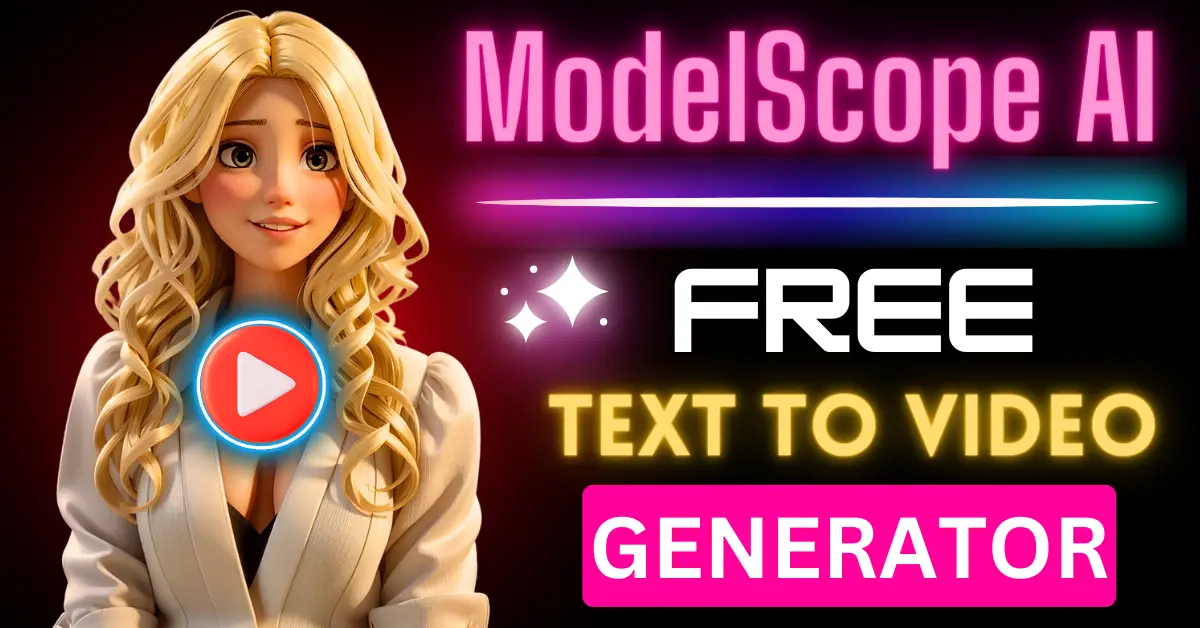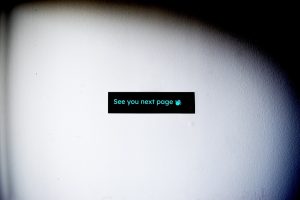Modelscope AI is the free Text to Video platform to create videos. Yes, you heard that correctly, Text to Video. Join us as we dive into this exciting tutorial and explore Free ModelScope AI text2video, a video generation tool that will take you to the next level.
So, let’s begin with an introduction to modelscope text-to-video AI.
What is Modelscope Text2Video?
ModelScope AI Text to Video is a video generation tool developed by Hugging Face that transforms text prompts into short video clips. This AI text-to-video tool was designed and trained on a very large dataset and powerful AI visual content based on text or description.
ModelScope AI:
Introducing ModelScope AI free text-to-video converter, the latest creation from Hugging Face. This AI model allows you to transform text into video clips.
As you can see on the HuggingFace platform, ModelScope has already shown its potential by generating various video clips, from a giraffe beneath a microwave to a golden doodle playing by a lake.
There’s even a bear driving a car and a teddy bear roaming the streets of New York City. The video quality might not be clear, but considering where we were just a few months ago.
Interesting thing to note about Modelscope AI
One thing to keep in mind is that most of these generated videos have Shutterstock watermarks in the background.
Why, you ask?
ModelScope was trained on 1.57 billion data points, with a significant portion coming from Shutterstock.
This means that the videos you create using ModelScope will often have that watermark.
How to use ModelScope Text to Video AI?
Step 1: Visit the Hugging Face
Now, if you’re not familiar with Hugging Face, it’s like the GitHub of AI projects. Simply visit huggingface.co
Step 2: Open ModelScope Text to video Synthesis page
You can find ModelScope in the Spaces section on Hugging Face. Just search modelscope or click here to go.
You can also search for “damo-vilab/modelscope-text-to-video-synthesis”
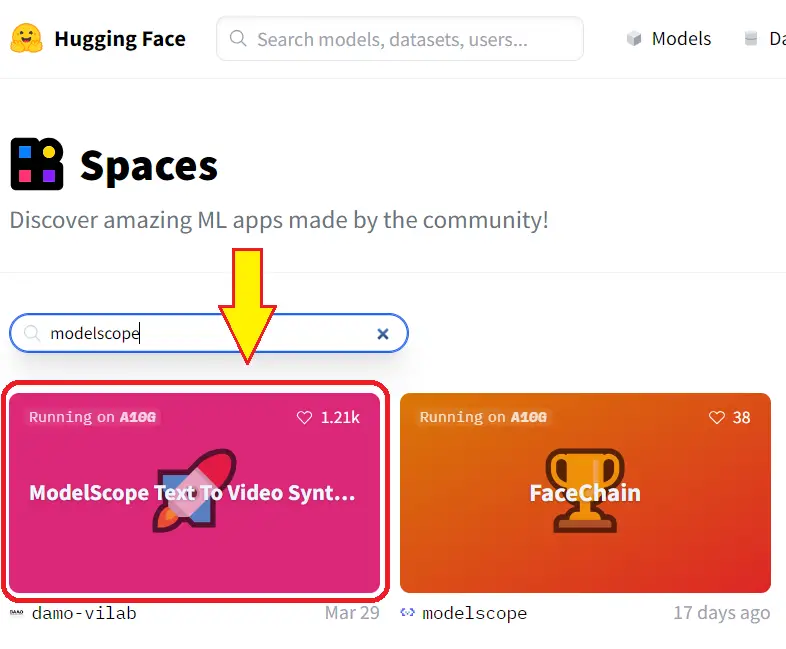
Step 3: Create your first video
To create your first video, you start by entering a prompt. For example, let’s say you want to see a video of Superman surfing on rocks. You input the text and click the “Generate video” button.
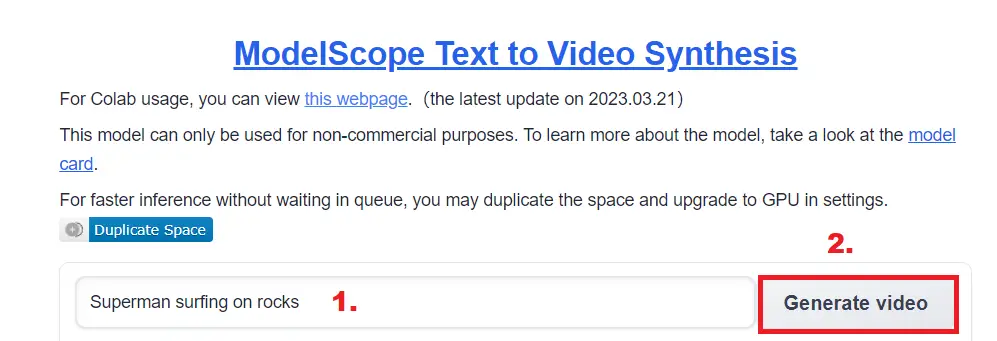
Note: But beware sometimes the queue can fill up quickly, and you might have to wait a while. If you’re in a hurry or have access to better hardware, there’s a solution. You can duplicate the space and select a more robust GPU, like the Nvidia A100 large.
Step 4: The Result
But here’s the catch: the videos generated might not always make complete sense. For instance, in our example, Superman might end up surfing on rocks in the ocean, looking like he’s trying to surf on something mysterious.
To add an extra layer of excitement to your videos, you can use Chat GPT to write a story to accompany them.
In our experiment, we /asked ChatGPT to craft a 30-second story using a series of these two-second video clips.
How to run Modelscope on Google Colab?
Step 1: Visit the Modelscope space on Hugging Face and for Colab usage, you can view this webpage.
Step 2: Now Click on the “Connect” button in Google Colab to connect to the runtime. This will allow you to execute commands.
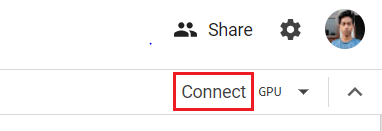
Step 3: First, execute”nvidia-smi”.
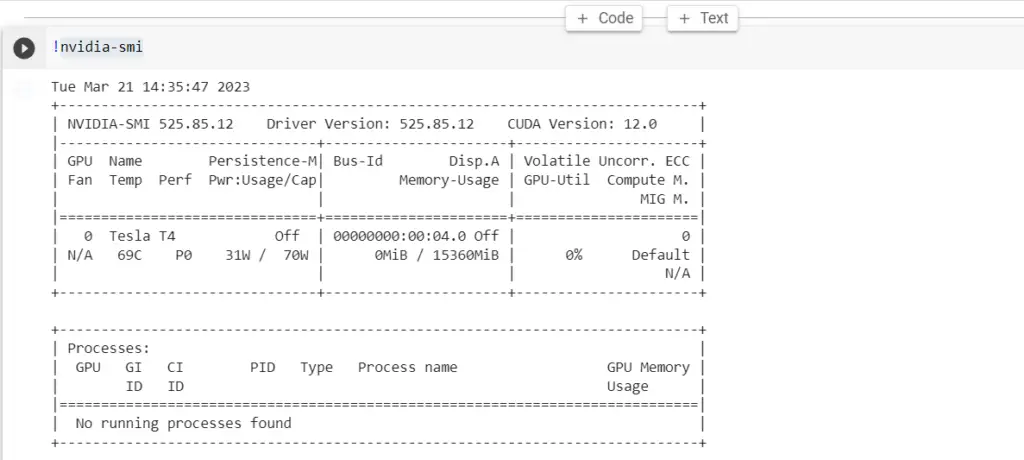
Step 4: Execute the following requirements:
!pip install modelscope==1.4.2
!pip install open_clip_torch
!pip install pytorch-lightningStep 5: Change the text with your prompt and execute the below code in Google Colab.
from modelscope.pipelines import pipeline
from modelscope.outputs import OutputKeys
p = pipeline('text-to-video-synthesis', 'damo/text-to-video-synthesis')
test_text = {
'text': 'A panda eating bamboo on a rock.',
}
output_video_path = p(test_text,)[OutputKeys.OUTPUT_VIDEO]
print('output_video_path:', output_video_path)Step 6: Download the generating video by executing the below commands:
from google.colab import files
files.download(output_video_path)
Final Verdict:
We conclude this journey with a tutorial on Modelscope AI Text to Video, which transforms text prompts into short video clips.
Latest AI Tutorials: