Pixverse AI, an innovative artificial intelligence video creation platform, is changing the game for content creators. We’ll explore how you can use the power of Pixverse AI to create stunning videos effortlessly.
In this step-by-step guide, we’ll walk you through the process of using Pixverse AI to create stunning videos, convert text to video, transform images into captivating animations, and even upscale your videos to 4K resolution.
What is PixVerse AI?
PixVerse AI is a free-to-use (currently in beta) web-based platform that allows you to create stunning AI-powered videos from text or images. With its simple interface and powerful AI technology, PixVerse makes it easy for anyone to create professional-quality videos, even without any prior experience.
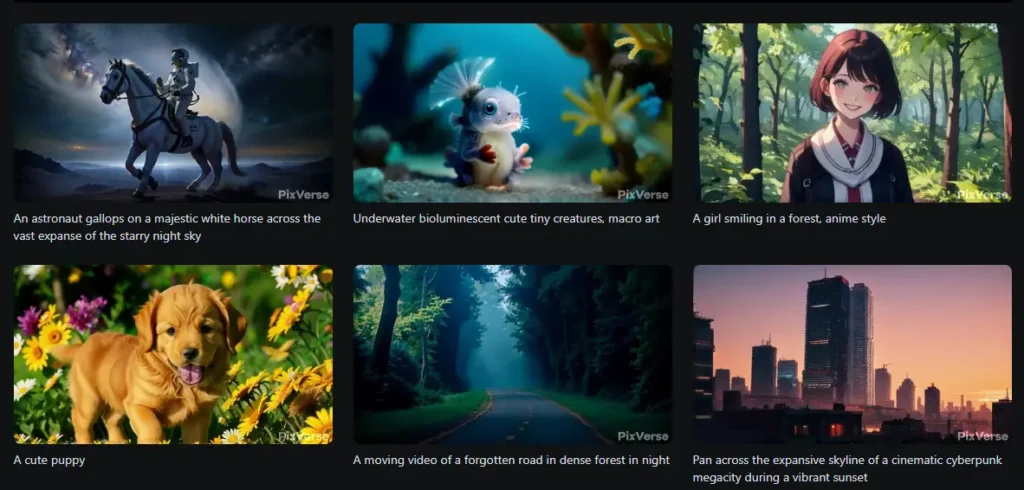
How to use PixVerse AI?
Step 1: Create a Pixverse Account
- Open the Pixverse AI website.
- Press “Get Started” for the web app or choose the Discord Community option.
- Log in with your Google account or Discord credentials.
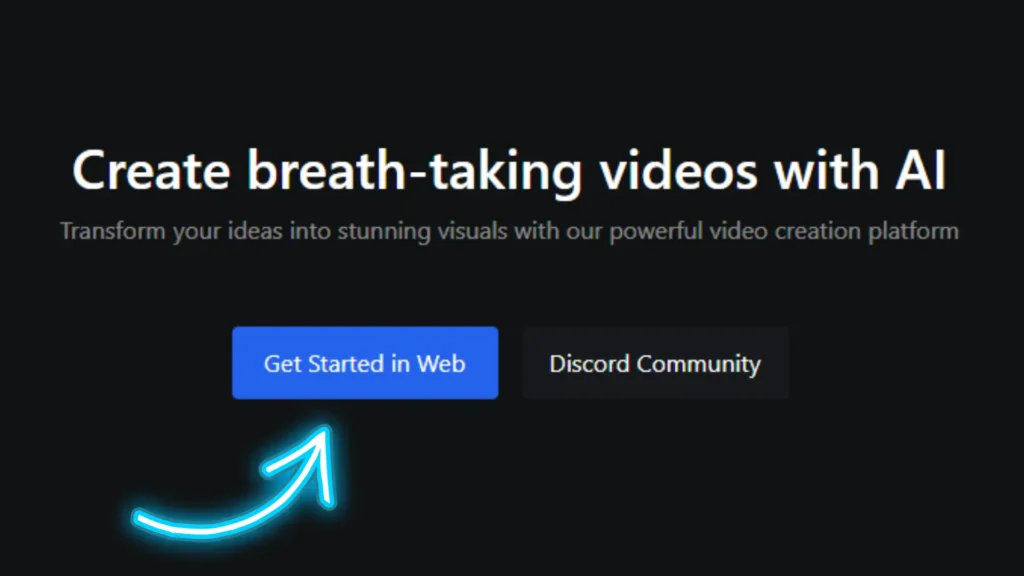
Step 2: Navigating the Pixverse AI Interface
- In the Popular Video tab, explore user-generated videos.
- Click on a video to view details, including settings and image sources.
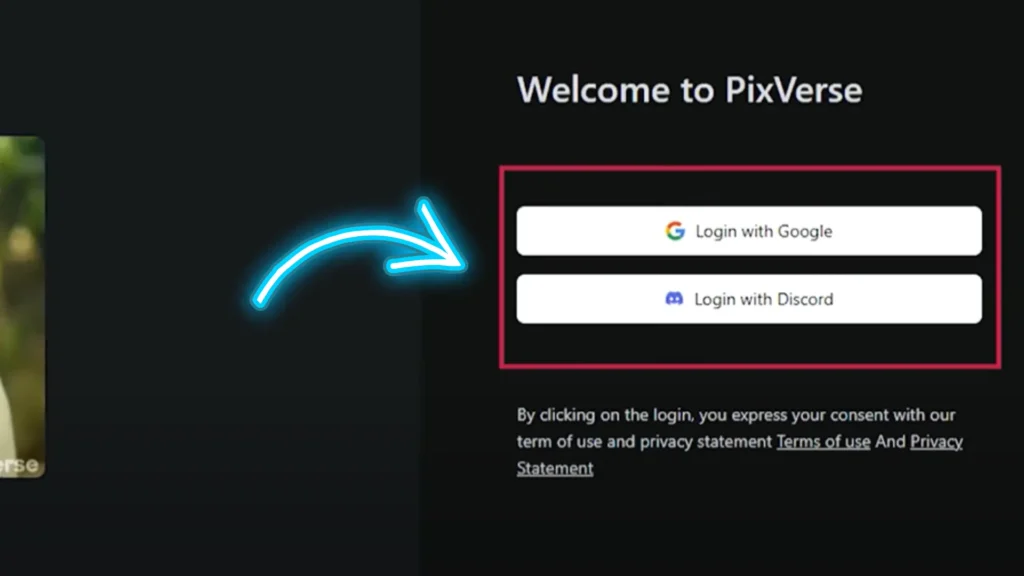
- Utilize the “Go Create” button to copy and edit generation details for creating new videos.
- Use the “Upscale” button to enhance video resolution.
Step 3: My Collections Tab
- Like a video to add it to the “My Collections” tab.
- Access tutorials for working with Pixverse AI.
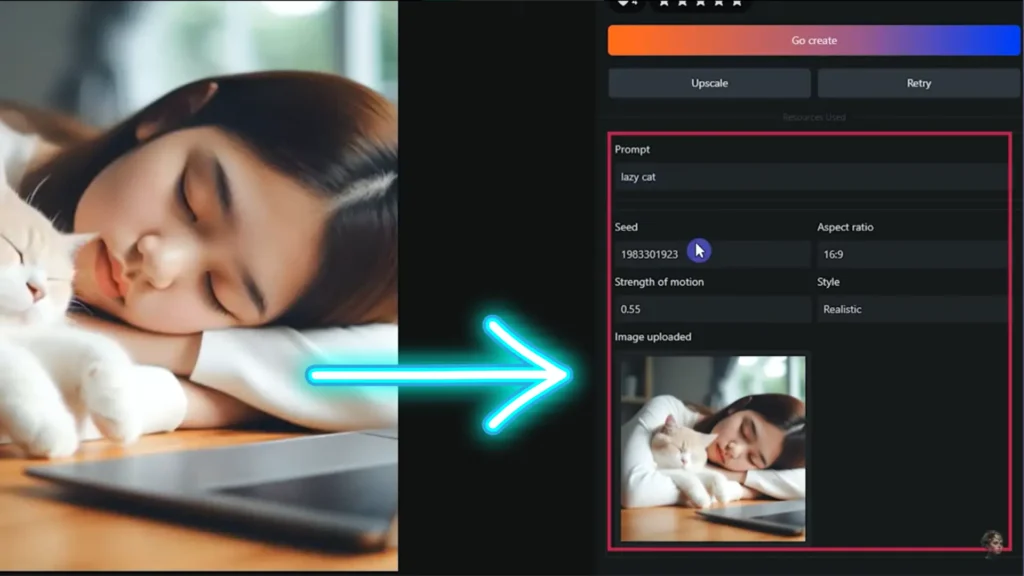
Step 4: Text to Video: Creating Engaging Content
- Click on the “Create” button.
- In the Text to Video tab, write your prompt and description.
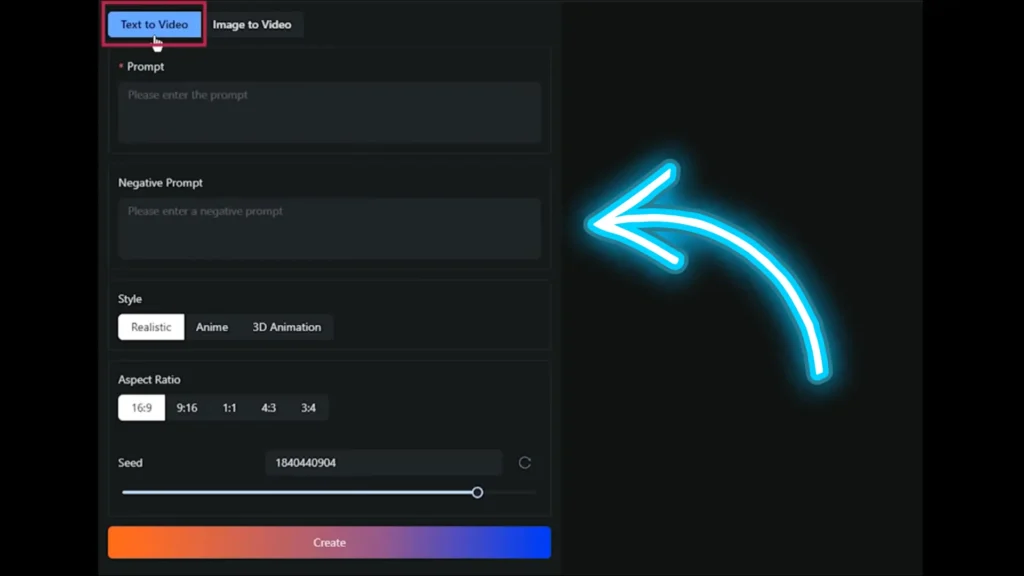
- Specify style, aspect ratio, and seed number for consistency.
- Click “Create” and wait for the AI to generate your video.
Image-to-Video Animation
In the Image to Video tab, upload your image.
Specify movement in the prompt section (optional).
Choose the seed number and strength of motion.
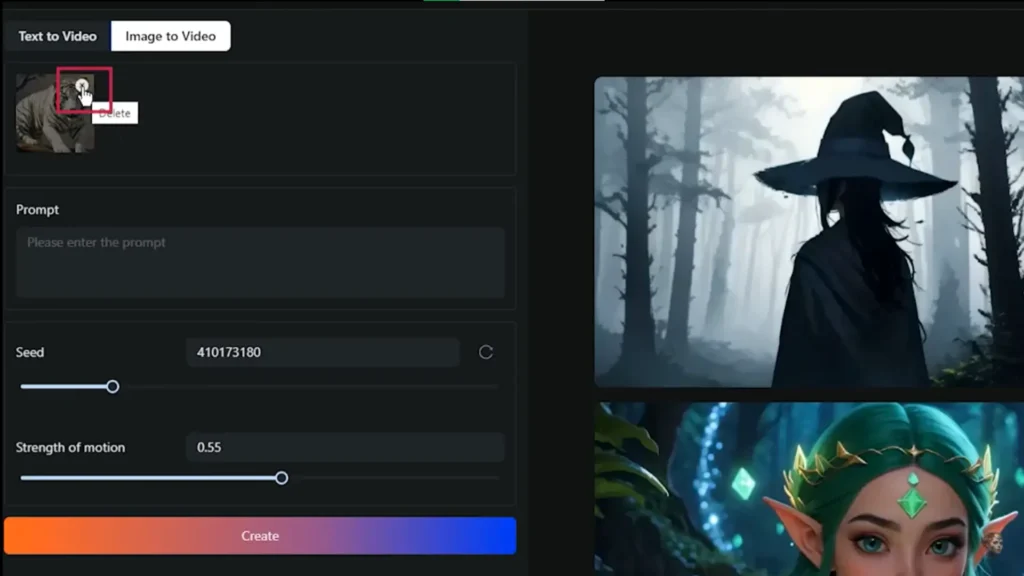
Click “Create” and witness your image come to life.
Upscaling for Enhanced Quality
Upscaling Videos to 4K Resolution
Access your generated videos in the “My Videos” tab.
Select a video and press the “Upscale” button.
Watch as Pixverse AI upgrades your video to 4K resolution.
What can you do with PixVerse AI?
Text-to-Video:
Enter a text prompt, and PixVerse will generate a unique video based on your description. You can specify the style of the video, such as anime, realistic, or 3D, and the platform will do its best to match your vision.
Image-to-Video:
Upload an image, and PixVerse will bring it to life by animating it and adding motion graphics. This is a great way to create explainer videos, product demos, or even just fun and creative animations.
Upscale:
Take your existing videos and upscale them to a higher resolution. This can be a great way to improve the quality of your videos for sharing online or printing.
Benefits of using PixVerse AI
1. Save time and money:
Creating professional-quality videos can be expensive and time-consuming. PixVerse can help you create high-quality videos quickly and easily, without breaking the bank.
2. Boost your creativity:
PixVerse AI can help you bring your ideas to life in a way that was never possible before. With its AI technology, you can create videos that are truly unique and original.
3. Reach a wider audience:
Videos are a great way to engage your audience and share your message. With PixVerse, you can create videos that are sure to grab attention and leave a lasting impression.
Conclusion
Pixverse AI opens the doors to creative possibilities, allowing you to transform ideas into high-quality videos. Experiment with different settings, styles, and prompts to achieve the desired results.




