Have you heard about Meta’s latest addition to the AI image generator tool called Imagine AI? AI art tools like OpenAI’s DALL-E, Bing Image Creator, and Stable Diffusion, there’s no shortage of options out there. Meta AI has joined the battle with its own AI image generator, and today, we’re diving into how to use Meta’s AI Image Generator (Imagine AI).
Meta recently introduced an AI image generator named Meta Imagine. Before we dive into a walkthrough or how to use this exciting tool, there are three key points to understand about Meta Imagine:
Key Highlights of Meta Imagine AI:
Powered by Emu Meta’s Generative AI Model: Meta Imagine employs an AI model aiming to redefine the boundaries of AI-generated images and videos.
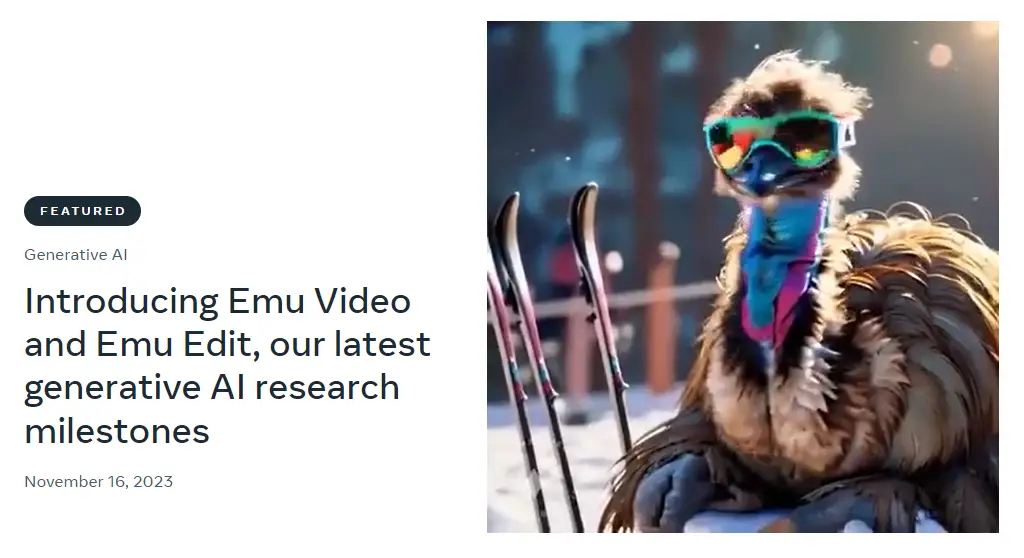
Free Access & Availability: Currently, Meta Imagine is freely accessible in the US and will soon extend to more countries, promising a widespread reach.
Watermarking System & Image Authenticity: Initially, generated images in Meta Imagine include a watermark. However, Meta is working on an invisible watermarking system to ensure authenticity against image manipulations like cropping, color alterations, and screenshots.
Given Meta’s expansive platform, identifying AI-generated images is crucial in curbing the spread of misinformation across social media.
What is Meta’s AI Image Generator?
Meta’s AI Image Generator is a tool developed by Meta (formerly Facebook) that uses artificial intelligence (AI) to create images based on user-provided descriptions or prompts. Meta’s AI Image generator is called Imagine AI. It generates images by using a vast dataset of publicly available images from Facebook and Instagram users.
Users can input their ideas, and the AI quickly produces several image options, although the quality of the generated images can vary, often displaying inconsistencies or inaccuracies.
How to use Meta AI Image Generator: Imagine AI?
To access Meta Imagine, head over to imagine.meta.com.
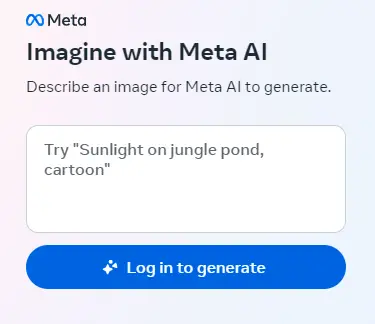
Here’s a step-by-step guide:
Step 1: Create a Meta Account: Sign in, which doesn’t necessarily require a Facebook account, catering to those who’ve moved away from Facebook. Alternatively, log in using your Instagram account.
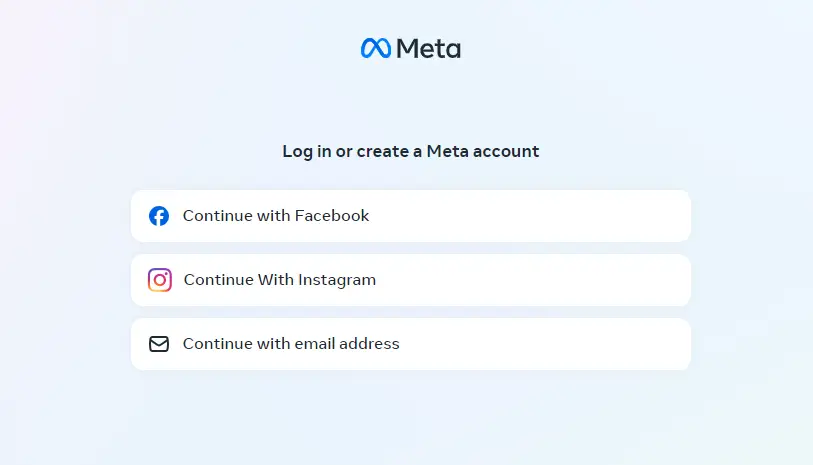
Step 2: Interface Overview: Once logged in, the interface is straightforward, with prompts on the left and generated results displayed on the right.
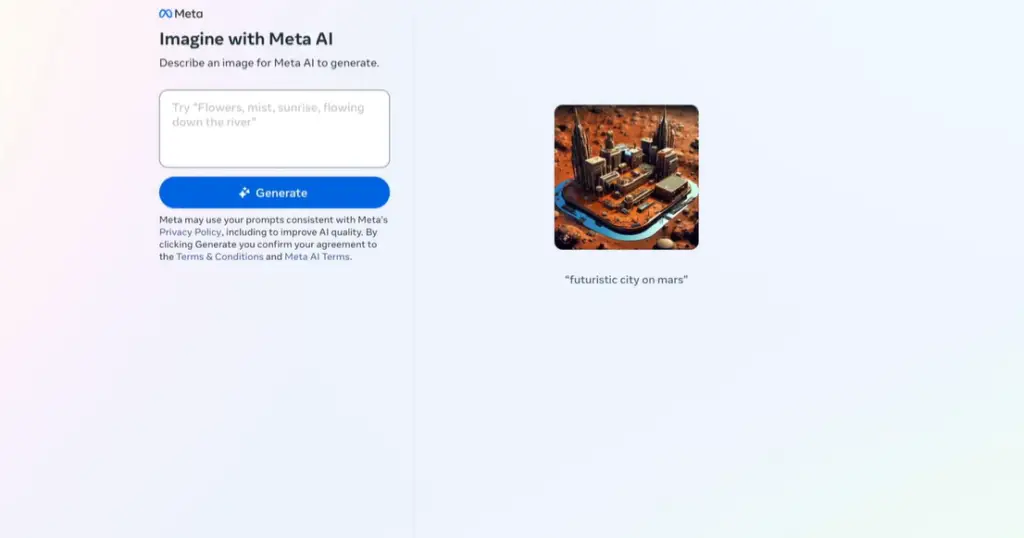
Step 3: Creating Images: Once logged in, it’s a straightforward process. Enter your prompt, hit generate, and let the AI get to work. The AI works swiftly, presenting five different image options within seconds.
Testing Meta Imagine with Prompts:
Let’s explore how Meta Imagine performs with various prompts:
Architectural Image Prompt
Prompt: “Create a modern architectural building with large glass windows situated on a cliff overlooking a serene ocean at sunset.”
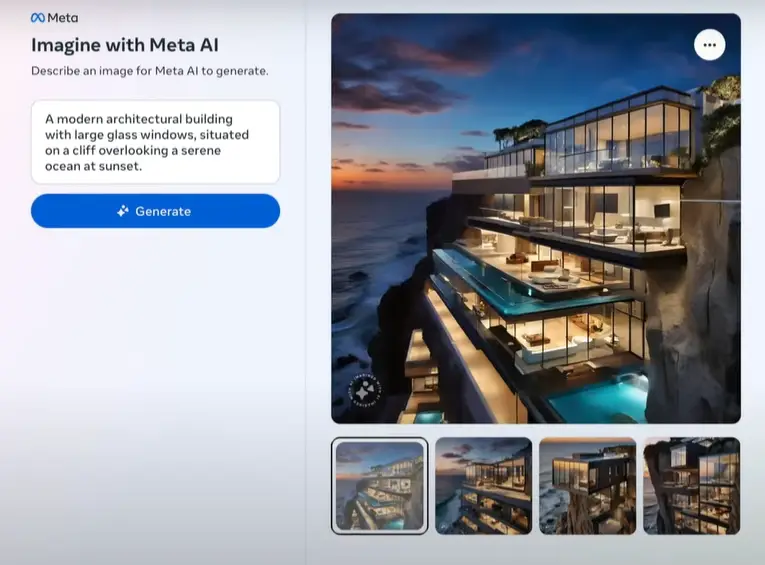
Results: Meta Imagine generates four visually appealing options, providing a simple download option with a watermark in the bottom left corner.
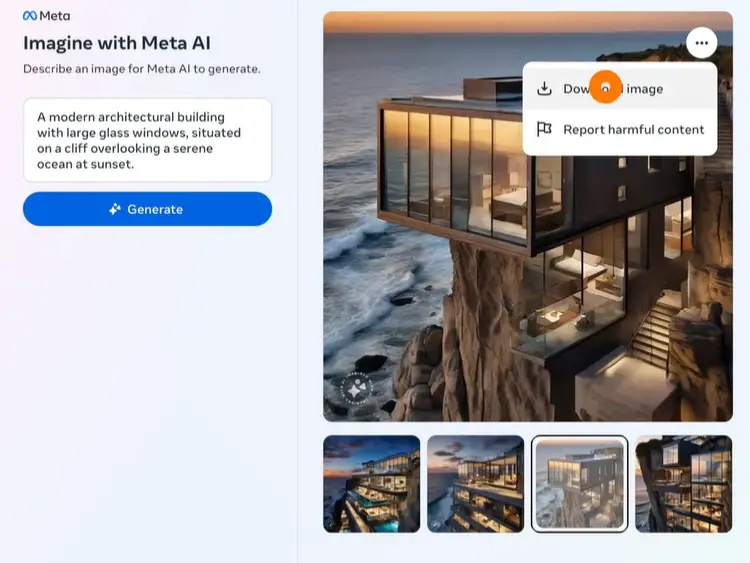
People and Emotions
Experimenting with generating human images, such as a photorealistic chef or a soccer player after scoring a winning penalty, Meta Imagine impresses with detailed and emotion-capturing results.
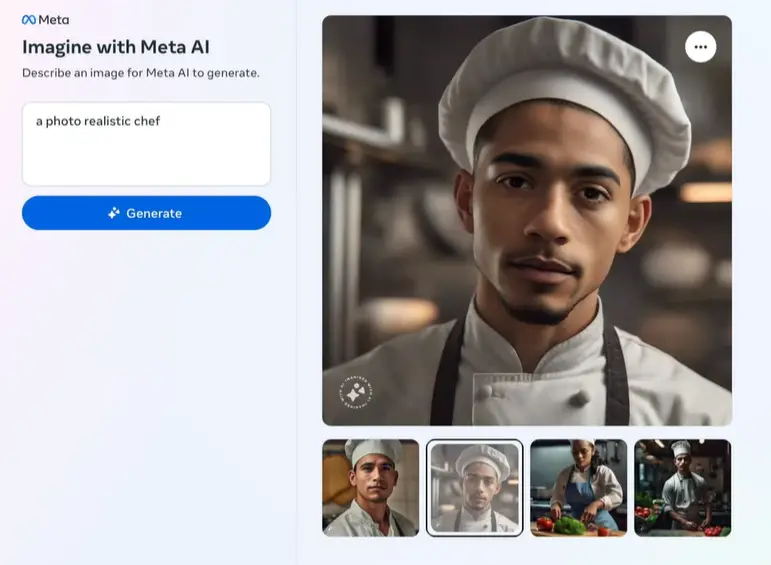
Detailed and Complex Prompts
However, with detailed prompts like complex limb structures, Meta Imagine might struggle to render certain details accurately. Moreover, generating images of public figures might lead to errors or modified interpretations due to potential copyright concerns.
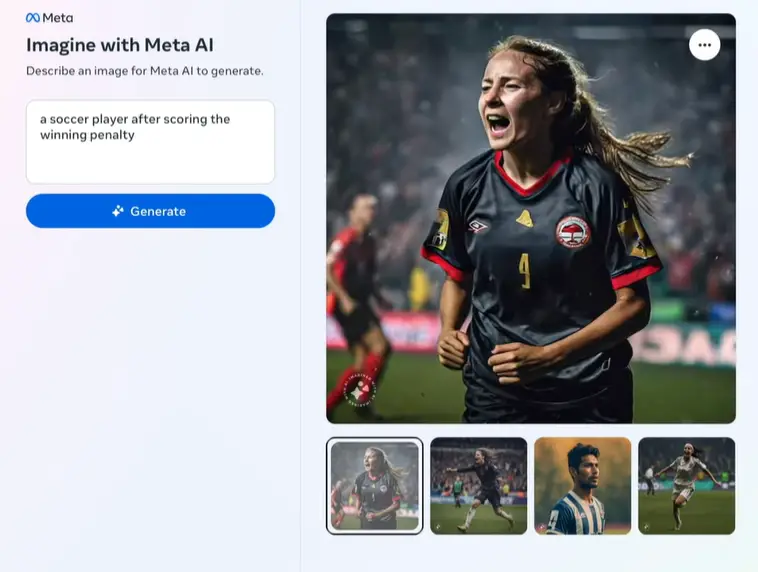
Humorous Experiments
Engaging in fun experiments like generating Bart Simpson in the Matrix leads to amusing and quirky results, showcasing Meta Imagine’s creative yet unpredictable side.
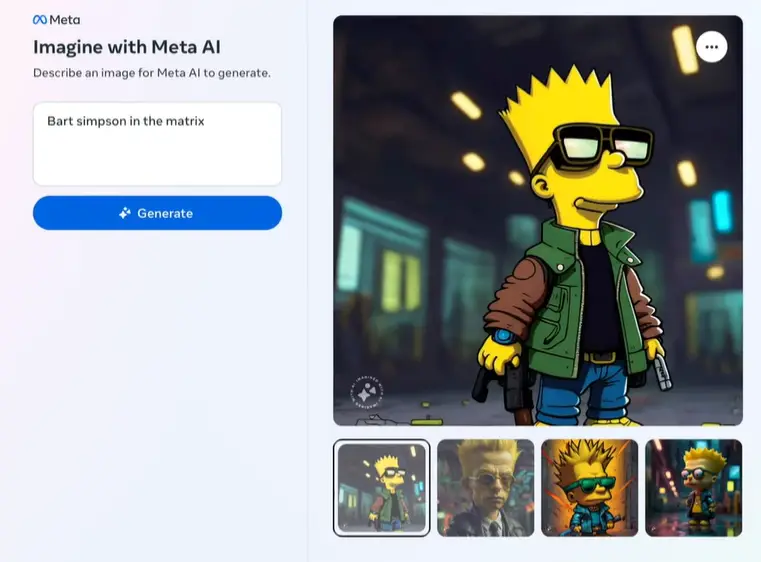
Food and Logos
Surprisingly, Meta Imagine handles food and logos remarkably well, generating mouthwatering desserts and humorous logo interpretations.
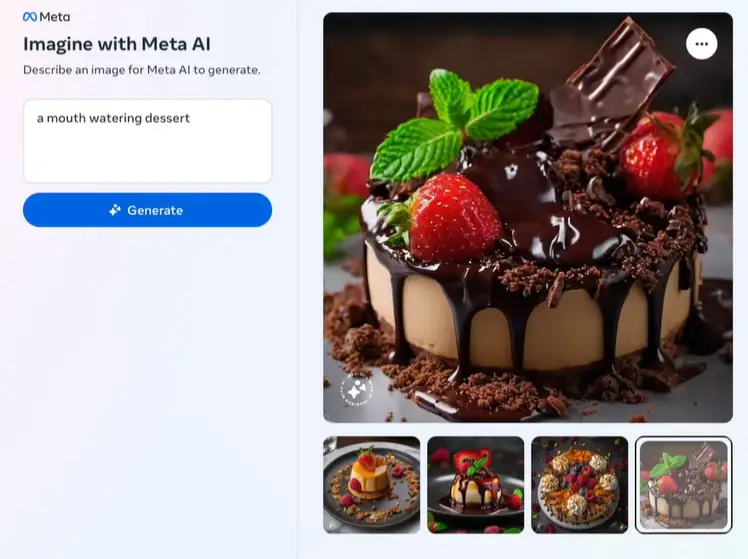
Assessing Text Generation in Meta Imagine
Text generation within Meta Imagine is an area that requires improvement. While it excels in image creation, generating legible text remains a challenge.
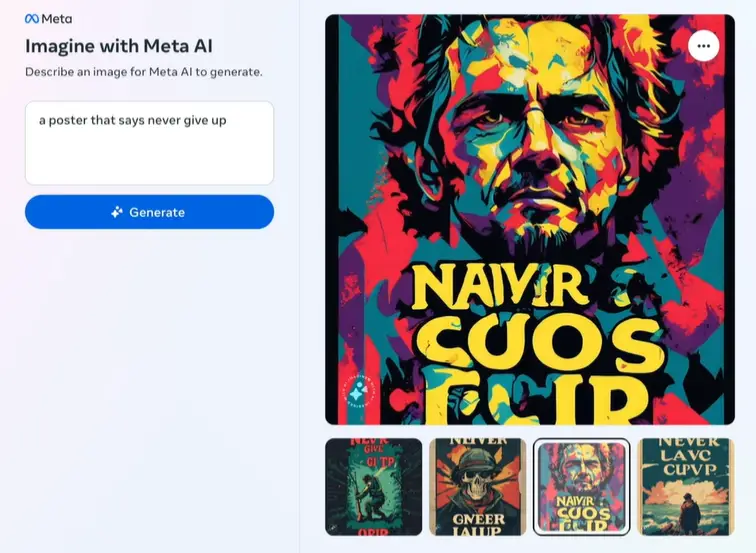
For now, users might need additional tools for incorporating text into generated images until a substantial update addresses this limitation.
Image Quality and Utilization
Downloading the images revealed an interesting aspect: a subtle logo and an almost-black border. While the designs looked promising, the presence of the logo might pose challenges for certain uses. I’ll share a method to deal with this logo and tweak the images for specific needs.
Exploring Design Diversity
Moving forward, I decided to test the tool’s adaptability further. From crafting “T-Shirt Designs of Off-Road Vehicles during Sunset with Palm Trees Vibes” to attempting “Motivational Poster Typography,” the tool exhibited varied responses.
The tool’s interpretation wasn’t always perfect, yet it displayed potential in understanding broader design concepts. However, some nuances like detailed elements in the images might need improvement.
Limitations and Policy Considerations
While exploring, I couldn’t help but ponder the tool’s usage policies. This led me to delve into Imagine with Meta AI’s terms and privacy policies. Unfortunately, I didn’t find explicit clauses related to commercial use, leaving the tool’s usage for print-on-demand somewhat uncertain.
Image Editing and Upscaling
Switching gears, I showcased my preferred image editing tool, Lumar Neo. This powerful tool allows for image enhancements, erasing logos, refining details, and crucially, upscaling images for higher-quality output. Ensuring top-notch image quality is essential, especially for print-on-demand products.
User Experience and Results
Now, let’s talk about the actual images generated by Meta’s AI. In my testing, the results weren’t always impressive. Many of the images seemed like poorly done Photoshops with an uncanny resemblance to the uncanny valley.
Here are some observations:
Prompt Accuracy: When asked for an image of “drinking a Cherry Coke at a movie theater under the sea,” while the initial result followed the prompt somewhat, the second image was hilariously off-track, combining a soda drink from one location with a straw from another.
Issues with Object Representation: The AI struggled with representing objects accurately, particularly keyboards. Laptops generated by the AI looked melted or distorted, making it hard to identify the keys.
Training Set Influence: Meta used around 1.1 billion public images from Facebook and Instagram users to train its AI. As a result, the quality of the AI’s creations might be affected by the diverse but sometimes inconsistent dataset.
Conclusion
In conclusion, Meta Imagine presents a promising AI image generator, offering various impressive results across various prompts. It has some limitations in text generation and complexities with detailed prompts, but it proves to be an enjoyable and swift alternative compared to other AI generators. I look forward to exploring Meta Imagine further and sharing more insights soon.




