Are you ready to enhance your productivity and achieve your goals? In this basic tutorial, we’ll guide you through the steps to get started with the Merlin AI ChatGPT Chrome Extension, which allows you to access the incredible powers of GPT-4, Claude2, and Llama2.
So, let’s dive right in and discover how to install, set up, and use this powerful tool!
What is Merlin AI?
Merlin AI is a multifunctional ChatGPT Chrome extension that provides access to advanced language models, such as GPT-4, Claude2, and Llama2, allowing users to generate text, interact with documents, and more directly from their web browser.
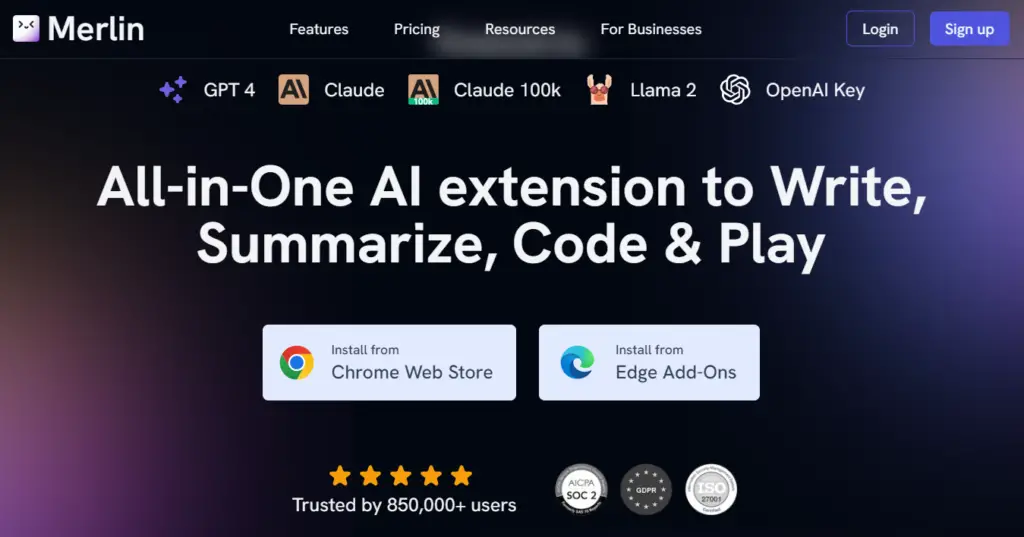
Installation
The first step is to install the Merlin AI ChatGPT Chrome Extension. Here’s how:
- Visit Our Website: Go to our official website, where you’ll find two options:
- “Install from Chrome Store”
- “Install from Web Store”
- Click Your Preferred Option: Depending on your browser, choose either of these options. Clicking on one will redirect you to the respective store or web page.
- Install the Extension: Once you’re on the Chrome Store or Web Store page, simply click the “Install” button. If you’ve already installed it, you’ll see the option to remove it instead.
Now that you have the extension installed, let’s move on to using Merlin AI.
How to use Merlin AI?
Now that you’ve successfully installed the extension, let’s move on to getting started with Merlin AI ChatGPT:
- Open a New Tab: Open a new tab in your browser.
- Access Merlin: In the address bar, type ‘p new merlin’ and press Enter.
- Full-Screen Merlin: You’ll be presented with the full-screen version of Merlin. Here, you have a few options:
- Sign in
- Access the extension via the pop-up menu
- Use the shortcut Ctrl+M
- Sign In: Click “Sign In” to log in to your Merlin account.
Merlin AI Main Features:
With Merlin AI ChatGPT, you have a range of features at your fingertips. Let’s explore the main functionalities:
1. Chat with Documents
You can initiate a chat with documents by clicking on the corresponding option. This allows you to engage in text-based conversations.
2. Generate Images
Merlin AI now offers a new feature – image generation. You can create images using this tool, which can be incredibly useful for various tasks.
3. Chat with Web Pages
Another exciting feature is the ability to chat with web pages directly. This means you can interact with the content on the web page using Merlin’s capabilities.
4. Model Selection
You can easily change the model you’re working with by accessing the model selection feature. This allows you to tailor your interactions to your specific needs.
5. Web Access
Web access is a valuable feature that provides real-time data from the internet. This information can be especially useful when the model might not have access to certain web-based knowledge.
Merlin AI: Creating a Chat
Now, let’s explore how to create a chat with Merlin AI ChatGPT:
- Click on “Chat with Documents” or choose “Generate Images” or “Chat with Web Pages,” depending on your needs.
- Merlin AI provides a fantastic feature to help you get started. It suggests chat topics or references. Click on your desired suggestion, or start typing your query.
- The model will provide responses and, in some cases, even references to websites related to your query.
- You can copy the results, regenerate for more information, or start a new chat to shift the context.
Additional Options
Here are some additional options available with Merlin AI | ChatGPT:
- Full-Screen Mode: Access a larger workspace by entering full-screen mode.
- History: All your chats are saved in the history, allowing you to revisit and review them.
- Themes: Customize the look of your Merlin chat interface by selecting different themes.
- Languages: You can choose your preferred output language for the chat. For instance, selecting “Chinese” will prompt responses in Chinese.
- Settings: Access a range of settings to personalize your experience, including shortcuts and support options.
- Log Out: When you’re done using Merlin, log out for security and privacy.
Conclusion
This basic tutorial provides you with a clear understanding of how to use the Merlin AI ChatGPT Chrome Extension. With this powerful tool, you can engage in text-based conversations, generate images, and even chat with web pages, all while using advanced AI models like GPT-4, Claude2, and Llama2.
If you have any questions or want to see us cover additional features or topics, feel free to comment below or reach out to us directly. We’re here to help you make the most of your internet experience with Merlin AI ChatGPT.
