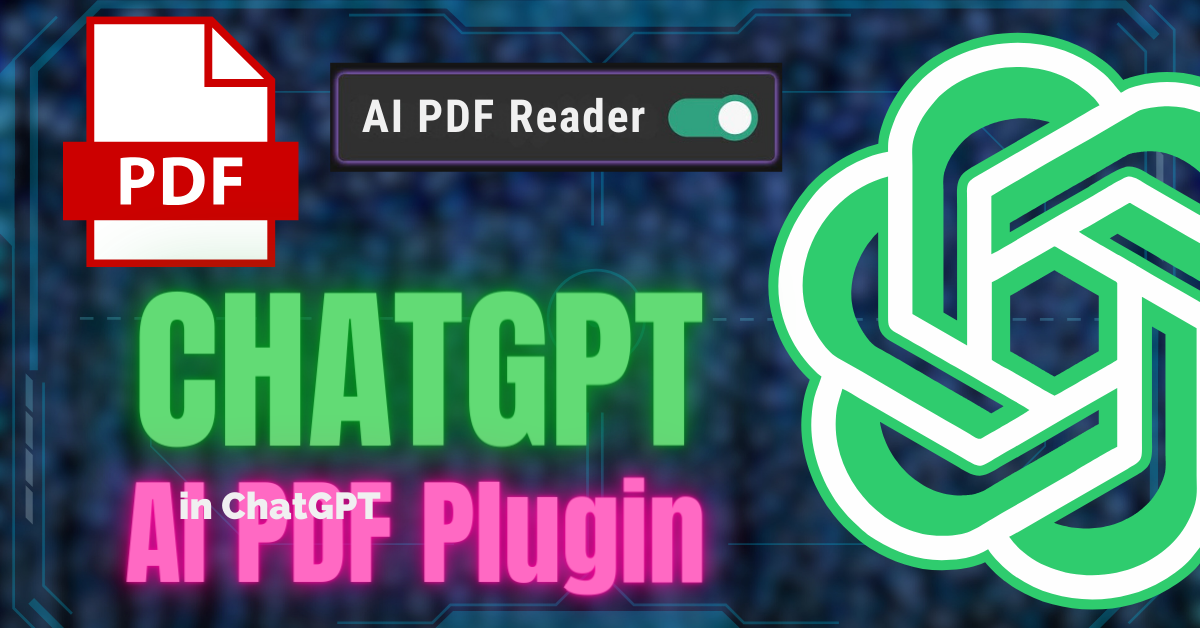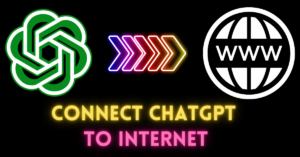ChatGPT 4 has just received a big update, and it brings some exciting features to the table. One of the most significant ability to interact with PDF documents seamlessly.
In this article, we’ll walk you through how to access these new features and provide real-world examples of how you can use them to your advantage.
Getting Started with ChatGPT 4’s New Features
Let’s first explore how to access these new capabilities:
Upgrade to a Paid Plan: To access these features, you need to have a paid plan for ChatGPT. The cost is $20 per month.
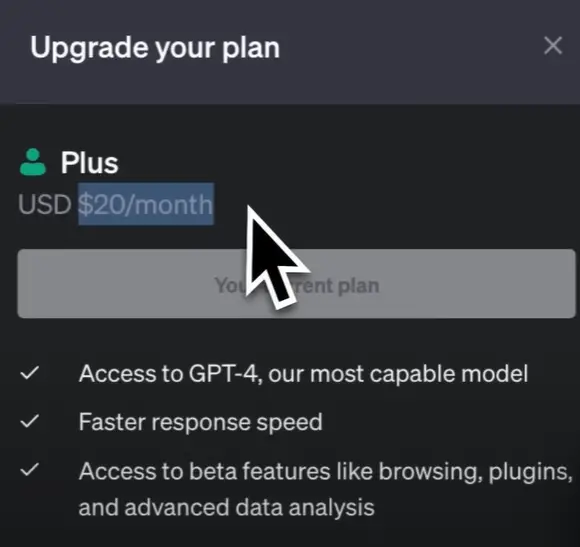
Enable Beta Features: Ensure that you’ve enabled beta features in your ChatGPT settings. This will allow you to access the latest enhancements.
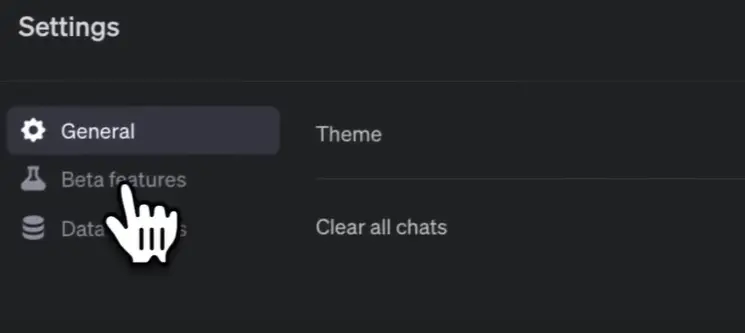
Look for Notifications: ChatGPT is gradually rolling out these updates to users. Keep an eye on notifications, as you might receive early access if you’ve been actively exploring ChatGPT’s features.
Now, let’s take a closer look at how to use these new tools.
Chat with PDFs: AI PDF Plugin
One of the most exciting updates is the ability to chat with PDF documents directly within ChatGPT.
Go to the plugin store and install the “AI PDF” extension. It is the most popular plugin in the plugin store.
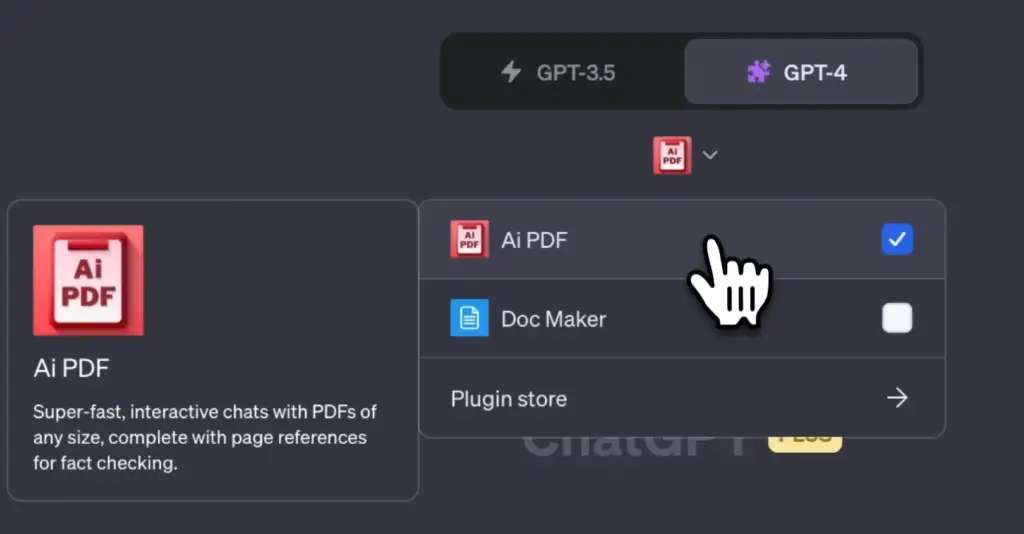
Follow the below steps:
- Go to the “Default” section in ChatGPT.
- You’ll find an option to upload a PDF document or simply drag and drop it.
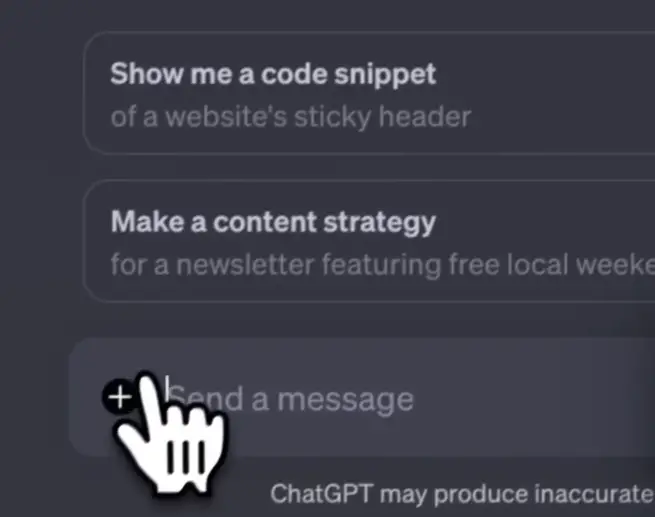
This simplified process makes it incredibly convenient to work with PDFs. You can deal with any PDF files like books, financial reports, user manuals, or scientific papers.
1. Summarize PDFs
One powerful feature is the ability to generate summaries from PDF documents. Let’s say you’ve uploaded a book, and you’d like a quick 100-word summary:
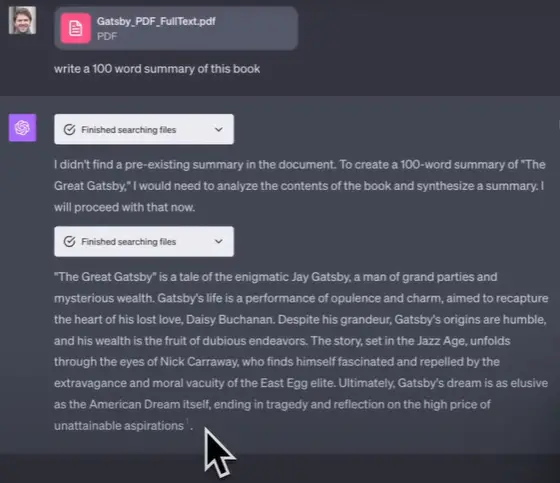
ChatGPT will analyze the PDF and provide you with a concise summary, saving you valuable time.
2. Create New Content
ChatGPT can also create fresh content based on the content of the PDF. For example, you could ask it to write a short essay on a specific topic within the document, and ChatGPT will generate relevant content.
3. Search for Specific Terms
If you’re looking for information within the PDF, ChatGPT can help you find it quickly. Just ask it to search for specific terms, and it will provide you with the pages where those terms appear.
4. Combine Tools
What’s even more impressive is that you can combine ChatGPT’s abilities with other tools.
For example, you can create a book cover based on the content of the PDF, using Dalle-3.
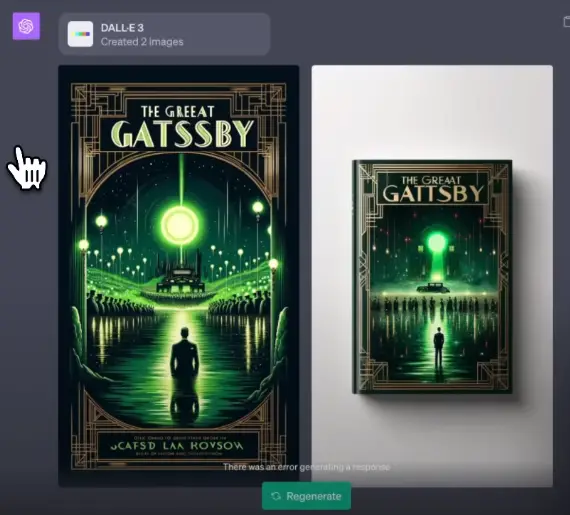
ChatGPT Vision and Dalle 3
Another exciting capability in the ChatGPT 4 update is the integration of ChatGPT Vision and Dalle 3 for image generation and manipulation.
Let’s see how these tools work together:
Generate Images
You can start with an image and ask ChatGPT to generate a similar image based on your description.
For example, if you have a picture of a dog sitting and you want it to be running, ChatGPT Vision can interpret the image, and Dalle 3 will create an image of a running dog based on your prompt.
Add a Creative Twist
Take your creativity a step further by asking Dalle 3 to generate images with a unique twist. For example, you could request an image of a dog as a Pixar character.
The results are often stunning and can be a valuable asset for various creative projects.
Multi-Tool: Combining ChatGPT, Bing, and D3
In this update, ChatGPT also allows you to combine various tools within a single chat. Let’s explore an example of combining the “Browse with Bing” tool and Dalle 3:
- Ask ChatGPT to browse the web for the top global news story of the day.
- Request that it generates an image based on the news headline.
The result is a neat combination of news content and an eye-catching representation. This can be particularly useful for creating newsletters or sharing information in an engaging manner.
Conclusion:
The ChatGPT 4 update introduces features that make working with PDFs, images, and multiple tools in the same chat an effortless experience.
If you found this article helpful, don’t forget to read our latest AI articles related to ChatGPT.