AI-generated films are now a reality, and the best part is that you can create them entirely for free. In this article, we will demonstrate how to make Disney Pixar-style AI-generated animations for free in 2023.
We will show you how to properly generate images using an amazing free image generator and how to transform these images into high-quality animation scenes.
Here’s How This Method Works
To create AI-generated animations, you want to start by generating an image of the scene you want to create.
You can bring this image to life and influence the outcome with detailed prompts and inputs to get precisely what you want.
This method involves generating images using a free image generator and then using a separate tool to bring these images to life.
I wanted to create a trailer for a Disney Pixar Dog AI-style movie, so I used ChatGPT to generate a script for a short non-existing Disney Pixar-style trailer.

Based on this script, It will create the images. For these images, I’m using Leonardo AI, which allows you to generate 150 images for free every day. If you know how to use it, you can create ultra-realistic images.
To create a Disney Pixar-style animation, I will use the 3D animation model.
AI Image Generators:
- Best Image to Image AI Generators 2024
- IdeoGram AI: Free Text-to-Image Generator Tutorial & Review 2024
- Playground AI: Best Free AI Image Generator Review, Pricing
- CF Spark AI Image Generator: Free Text to Image
How to Generate the Perfect Images for Your Animations for Free?
To start, you’ll need to generate the images you want to use in your animation.
Go to leonardo.ai and create a new account.
Follow these steps:
Step 1: Create a Prompt Template
Start with a prompt template that describes your scene. Include the subject, a description of the scene, and the desired style of the image.
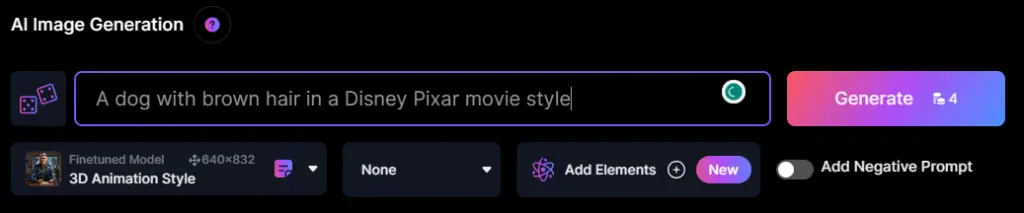
For example, if you’re creating an animation with a young boy astronaut in a Disney Pixar style, your prompt could be “A dog with brown hair in a Disney Pixar movie style.”
Step 2: Configure Settings
Before generating the image, ensure that your settings are correct. Disable settings like “photo reel,” “Alchemy,” and “prompt magic” sliders, especially if you’re using the free version of the tool.
Choose the appropriate aspect ratio, such as 16:9 for videos.
Step 3: Generate the Image
Click the “generate” button, and the tool will create an image based on your prompt. You can create up to 150 images for free every day.
Step 4: Enhance Image Quality
To achieve the best possible quality for your animations, upscale the image. Select the “HD crisp upscale” option to make sure the image is high-resolution.
Step 5: Refine Your Prompts
If the generated image isn’t exactly what you’re looking for, you can refine your prompts. Describe what you want to add to the image and consider enabling negative prompts to specify what you don’t want to see in the image.
Step 6: Experiment
Experiment with different prompts and settings until you’re satisfied with the image quality.
How to Make Your Animations for Free?
Now that you have the perfect images for your animations. Let’s dive into how to create the animations using these images.
We’ll be using Pika Labs AI for this part of the process.
Step 1: Visit Pika Labs
Visit the Pika Labs website and select “join beta” to get started with animation generation.
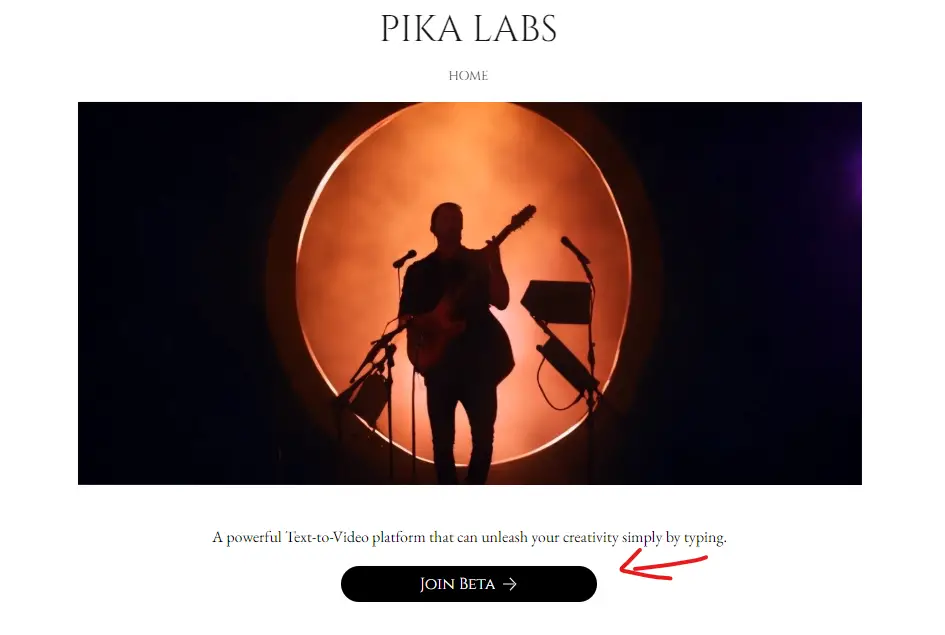
Step 2: Start Generating
Pika Labs has multiple generation rooms where you can create videos. Begin by typing “award SL” and select “anime.” Upload the image you created with the previous tool.
Step 3: Write a Prompt
Write a prompt that describes the subject, the scene, and the style of the video. Be detailed in describing the movement in the scene, as Pika Labs can generate videos up to 3 seconds long.
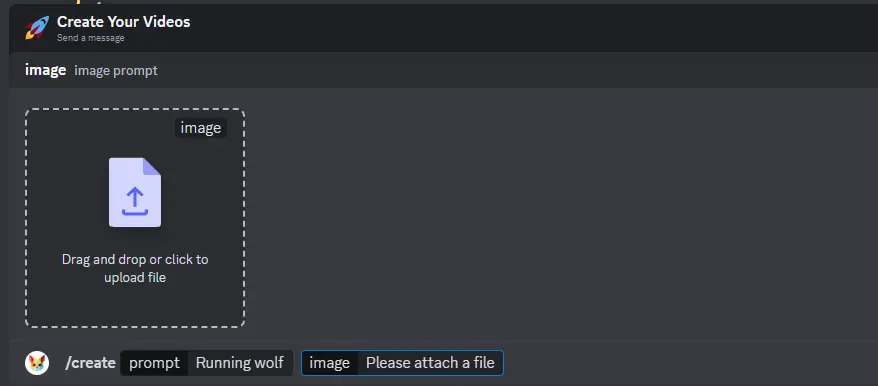
Step 4: Adjust Metrics
Behind the prompt, you can adjust various metrics to influence the outcome of the video. These metrics include:
Negative prompts: Specify what you don’t want to see in the video.
Frames per second (FPS): Choose a value between 8 and 24 to determine how smooth the video appears.
Guidance scale: Control how closely the generated video follows the prompt.
Camera movement: Decide how the camera should move in the video.
Amount of motion: Choose the level of motion in the video.
Seed number: Use a random seed number to generate variations of the same prompt.
Step 5: Generate and Experiment
Generate the video and experiment with different variations of prompts and settings to get the desired result. Consider adjusting elements like camera movement and guidance scale to fine-tune the animation.
Step 6: Download the Video
Once you’re satisfied with the generated animation, download it to your computer.
How to Upscale Your Generations for Amazing Quality for Free
After downloading the generated video from Pika Labs, you can further enhance its quality by upscaling it.
Use a video upscaling tool, such as CapCut, to enhance the quality of your video. This step will make a significant difference in the final output.
How to Get High-Quality Sound Effects and Copyright-Free Background Music?
The right background music and sound effects are essential for bringing your videos to life. Here’s how to choose the right audio elements for your animations:
Use a platform like Epidemic Sound, which offers a vast collection of high-quality music and sound effects. This ensures you won’t run into copyright issues.
My Preferred AI Voice-Over Software:
To add a voice-over to your animations, consider using Fliki AI . Fliki offers a wide range of super-realistic voiceovers that can bring your characters to life.
My Preferred Free Editing Software:
For video editing, you can choose any editing software you prefer. CapCut is a free and user-friendly editing tool that’s suitable for beginners. Import all your elements, including images, generated animations, sound effects, and background music, into your chosen editing software and edit your video to your liking.
If you’re new to video editing, consider watching tutorials for the software you plan to use. Learning the basics will help you create a polished final product.
Conclusion:
Creating AI-generated Disney Pixar-style animations for free requires patience and experimentation. Start with a clear vision, refine your prompts, and adjust settings as needed to achieve the desired results. With the right tools and a bit of creativity, you can bring your animated dreams to life.
If you have any questions or need further guidance, feel free to leave a comment. If you found this article helpful, please read our latest AI Tutorials.
Latest AI Tutorials:




